View printer inventory
Once the printers have been configured for monitoring and read by the agent, the printers will be available in the inventory.
Who can use this feature
Users with the Admin or View printers (to view only) and/or Edit Printers (to change information) permissions
Instructions
Go to the Monitorting > Printers menu
In the grid, in addition to the printer's registration information, you can view the columns:
Warnings | Indicates whether there are any alerts open or in process for the device: ●: there are one or more critical alerts. Hover over the icon to view the total number of alerts by criticality level. This column is only visible to users with the View alerts permission. |
Status | Indicates the printer's monitoring status, i.e. whether it is receiving meter data as configured, being indicated as Online if it is receiving or Offline if it is not. If the printer has an Offline status, go to Printer with Offline monitoring status for the solution. Manually registered printers do not have a status, so the corresponding column will only show "-". The number of days used as a parameter to indicate the printer as inactive is configured via the business rule in the system. |
Monitored | Indicates whether the printer is being monitored. |
Last meter | Indicates the last period in which the printer received meter data. |
To view information on a specific printer, click on the name of the desired printer.
Through the tabs, you can view:
Summary
Displays the printer's main information, such as properties data, meters, supplies in use, and open and/or processing alerts.
The date and time of the last reading in the properties data and supplies take into account the user's time zone.
Info
Displays the properties data, the contact responsible, the location and the additional fields of the printer (if any).
It also allows you to edit the following information:
Properties: name, asset number and color of the printer
Contact: name, email, cell phone and phone of the contact responsible for the printer
Location: department, site and physical address where the printer is currently located
Additional fields: additional information defined by the user
Additional fields will not be available in the device record if no additional fields have been created.
Meters
Allows you to view the printer's meter information and manually add a reading.
Supplies
Allows you to view information on the printer's supplies in use and exchanged, as well as displaying updated data from the last reading sent.
Services
Allows you to set up printer monitoring, as well as configure the supplies replacement service.
Moves
Displays the records of movements between customers registered for the printer.
To determine whether a new printer matches an existing printer, the following data is compared, in this order:
Serial number
MAC address
Network address, manufacturer, and model
If the data does not match the existing records, a new printer will be registered.
Installations
Displays which services are monitoring the printer, allowing you to block monitoring by a service using the printer's serial number or network address. For detailed instructions, access:
Network printers: Block or unblock monitoring of network printers by serial number or network address.
USB printers: Block or unblock monitoring of USB printers by serial number.
Warnings
Displays device alerts that are open, in process or closed, depending on the filter applied.
In this tab, you can send alerts for processing or forward them by e-mail.
For more information on the actions available and the permissions required, go to Manage alerts.