View printer meter information
Once the meters have been configured, and the printer has been read by the agent, it will be possible to view the meters in the equipment register.
Who can use this feature
Users with the Admin or View printers permissions
Instructions
View the meter information on the printer
Go to the Monitoring > Printers menu
Click on the name of the desired printer to open its properties
Reading meters
To view the meter information as it is captured on the printer, follow the steps below:
Click on the Meters and Readings tab
Adjust the date in the calendar, if desired
The calendar allows you to view meter data for up to 6 months.
For meters captured by reading, the date and time of the last reading shown in the grid take into account the time zone of the printer in question.
Add or remove a reading manually, if desired
System or customized meters
To view the information extracted from the readings and calculated according to the defined calculation rules, follow the steps below:
Click on the Meters tab and Meters
Adjust the date in the calendar, if desired
The calendar allows you to view meter data for up to 6 months.
For meters captured by reading, the date and time of the last reading shown in the grid take into account the time zone of the printer in question.
Add or remove a reading manually, if desired
In the grid, the meter icons represent:
✓ PROCESSED | All meters present in the rule have been processed and calculated. |
✓ PARTIALLY PROCESSED | Processed with one or more meters missing from the calculation rule. In other words, one or more meters have not been processed, but as the rule's flexibility is enabled, the processed meters have been calculated. |
⚠ NOT PROCESSED | Meters required for meter calculation are missing. In other words, one or more meters have not been processed and, because the rule's flexibility is disabled, no meters have been processed. |
View meter information via reports
To view meter information using predefined or customized reports, go to: