Add or remove a printer meter reading manually
Through the NDD Orbix portal, you can add or remove a meter reading manually, depending on the needs of the operation.
Who can use this feature
Users with the Admin or Insert meters permissions
Instructions
Go to the Monitoring > Printers menu
Click on the name of the desired printer to open its properties
Add or remove a reading meter
Click on the Meters and Readings tab
Set the date in the calendar to the day on which you want to add or remove the reading
Click on the ✚ button
Add or adjust the values in the desired meters, or remove a meter using the ❌ icon
Click the + Add meters button if you want to add the reading of more meters that are not in the list
Click the Save button
The changes will only be applied to the selected day.
Add or remove a system or custom meter
Click on the Meters tab and Meters
Set the date in the calendar to the day on which you want to add or remove the reading
Click on the ✚ button
Add or adjust the values in the desired meters, or remove a meter using the ❌ icon
Click the Save button
The changes will only be applied to the selected day.