Configure and manage premature exchange alerts for printer supplies
The management of premature exchanges helps in the visualization and subsequent recovery of supplies exchanged before their expiry date, with a view to the profitability of the operation.
Thus, whenever the NDD Orbix portal identifies an exchange that has occurred with a value equal to or greater than the configured level, a premature exchange will be considered, and an alert will therefore be generated.
Who can use this feature
Users with the Admin or Supply settings management and Demand planning permissions
Instructions
Configure the premature exchange alert rule
Go to Settings > Supplies
Locate the Premature exchanges option
Click on the Edit button
Enter the minimum acceptable of level required for the system to start generating alerts
If the rule value is set to 20%, when a exchange occurs in a printer with a supply level between 20% and 100%, the system will generate a premature exchange alert.
Click the Save button
This setting will be applied to all printers in the system.
Configure the reasons for premature exchanges
Go to Settings > Supplies
Locate the Premature exchanges option
Click on the + Create button
Enter the name that will identify the reason
Click the Save button
This reason will be used to end a premature exchange. To carry out the action, you will need to justify the closure with one of these registered reasons.
To edit or delete a reason, go to Edit or delete records.
View premature exchanges
Go to Supplies > Premature exchanges
The grid contains all the necessary data about the supply: when the exchange took place, what the supply's level was when it was inserted and when it was exchanged, what capacity, yield and coverage the supply had and which customer and printer it belonged to.
To understand the importance of each of these pieces of information, go to Printer supplies management.
To view the prematurely exchanged supply data in detail, click on the supply of the desired alert to open its properties.
To understand the data presented in each tab, go to View information on supplies in use or exchanged for the printer.
Finishing a premature exchange
Go to Supplies > Premature exchanges
Select the desired alert
Click on the Finish button in the top right-hand corner
Select the reason for closing the alert, as previously registered
Enter a comment with the details of the alert closure, if desired
Click on the Finish button
When the action is completed, the premature exchange alert will be closed with the selected reason and can be viewed via the predefined or customized reports of exchanged supplies.