Generate predefined reports
Through the NDD Orbix portal it is possible to generate predefined reports for:
Closed alerts: this report informs the closed alerts for the selected period.
Computer inventory: this report informs the computers currently allocated to customers.
Allocated computers statement: this report provides a detailed overview of allocated managed computers, categorized by customer, site and department, during the selected period.
Comparative: this report shows the number of prints on which savings have been made by using EcoPrint, compared to the number of meters in the printer during the selected period.
Each line of the report represents a printer, showing the total meter for the period and the total number of prints made.
The start date and end date of accounting in the report correspond, respectively, to the first and last date on which accounting took place in the selected period.Saving: this report shows the number of printed pages (monochrome, color and total) and the savings factor applied to them according to the rules configured during the selected period.
Each line of the report represents a printer, showing the total number of prints made and the savings factor applied. If a printer has more than one savings factor applied, it will be listed more than once with its respective printouts and savings percentages.
The start date and end date of accounting in the report correspond, respectively, to the first and last date on which accounting took place in the selected period.Meters (Line display): this report informs, in lines, the production of the complete inventory of meters (initial and final) of the network and USB printers in the selected period.
In this report, each line corresponds to one printer's meter information.
To ensure the accuracy of the yield calculation, the system searches for the initial meter in the last available record up to 30 days before the start date of the requested period. For this reason, the initial reading date shown in the report may be earlier than the period entered. However, the yield value will always correctly reflect the requested period.Meters (Column display): this report informs, in columns, the production of the complete inventory of system meters (initial and final) for the network and USB printers in the selected period.
In this report, each row corresponds to the data of one printer, and the data of the system meters (A4 Mono, A4 Color, A3 Mono, A3 Color and Scan) are presented in separate columns.
To ensure the accuracy of the yield calculation, the system searches for the initial meter in the last available record up to 30 days before the start date of the requested period. For this reason, the initial reading date shown in the report may be earlier than the period entered. However, the yield value will always correctly reflect the requested period.Meters production statement: this report informs the production of all the meters (initial and final) currently enabled (of the System or Custom type) for network and USB printers, according to the period selected, by printer, site and department.
To ensure the accuracy of the yield calculation, the system searches for the initial meter in the last available record up to 30 days before the start date of the requested period. For this reason, the initial reading date shown in the report may be earlier than the period entered. However, the yield value will always correctly reflect the requested period.Exchanged supplies: this report informs the exchanged supplies for network and USB printers for the selected period.
Supplies in use: this report informs all supplies currently in use on network and USB printers.
Supply efficiency: this report informs the efficiency of the supplies finalized for network and USB printers in the selected period, providing strategic indicators for profitability management. The report displays the data for "Toner", "Ink Cartridge" and "Drum/Photoconductor" supplies.
The information obtained in the report can be refined using the filters (depending on the report chosen):
Customer name or Customer: to select a specific customer to retrieve the report data from. When no specific customer is selected, all customers' data will be retrieved.
Activity status: if All (active and inactive), Active (computers that are sending data) or Inactive (computers that have not sent data for more than 7 days).
Managed printers only: to show only managed or unmanaged printers. If you select No, unmanaged printers that have been produced in the selected period will also be displayed.
Monitored printers only: to show only monitored or unmonitored printers. If you select No, unmonitored printers that have been produced in the selected period will also be displayed.
Only supplies exchanged prematurely: to choose whether or not to filter only supplies that fit the load percentage configured in the provider's premature exchange rule.
Printer serial number: to search for a specific printer.
Site: to select a specific site to present the report data. When no specific site is selected, all sites will be displayed.
The sites available for selection will be based on the filtered Customer. So, if no customer is selected for filtering, it will not be possible to choose a specific site to filter the data.Department: to select a specific department to present the report data. When no specific department is selected, all departments' data will be displayed.
The departments available for selection will be based on the filtered Customer. So, if no customer is selected for filtering, it will not be possible to choose a specific department to filter the data.Period or Closing date: to select the desired period to search for report data, being:
- Exact date: select a specific date
- Period: select a period of dates
The date range cannot exceed 90 days for the Meters (Line display), Meters (Column display) and Meters production statement reports.
- Last X days: select to show data from the last 7 days, last 15 days or last 30 days
It is not possible to customize the columns displayed in the predefined report. Therefore, regardless of the data you choose to filter, the report will show all the predefined columns for business value.
Instructions
Generate a predefined report
Who can use this feature
Users with the Admin or Predefined permissions
Access the Reports > Predefined menu
Click on the desired report, according to the concepts presented
Configure the desired filters in the side tab, according to the concepts presented and according to the chosen report
Mandatory filters are marked with a red asterisk. The others can be filled in to refine the report, but they are optional.Click on the Generate button to generate the report on the same page or Generate in new tab to generate the report in another browser tab
Export a predefined report in CSV
Who can use this feature
Users with the Admin or Predefined + Export permissions
Click the Export CSV button in the top right corner
Once the report has been generated, it will be available in the notifications tab for download.