View service information
It shows all the services that are part of the installed modules.
For more information on the objectives of each service of the DCA and Cloud Connector agent, go to DCA and Cloud Connector agent.
Who can use this feature
Users with the Admin or View Module and Service grids permissions
Instructions
Go to the Installations > Services menu
In the grid, in addition to the service information, you can view its status, which indicates how it is working:
• ONLINE | The service is working properly. |
• OFFLINE | The service is out of communication for more than 72 (seventy-two) hours. |
In the case of network or USB printers, if communication is lost between the DCA and Cloud Connector agent and the NDD Orbix portal, the readings obtained from meters and supplies will be stored locally.
Each reading will be retained for up to 15 days from the date of capture. If, at the end of this period, communication between the agent and the portal has not been re-established, the reading will be permanently deleted.
To re-establish communication, go to Printer with Offline monitoring status.
Once communication between the agent and the portal has been re-established, the stored readings for the last 15 days will be automatically recorded on the NDD Orbix portal.
Click on the desired service to open its properties
The tabs show:
Details
Displays the service data and allows you to remotely start, stop, restart or update the service.
Logs
This allows you to view all the logs generated in the last 7 (seven) days by the service, according to the setting made. To view the logs for a specific period, click on the Filters button, select the desired period and click on the Apply button.
To update the list of logs displayed, click on the Refresh button in the top right-hand corner.
To export the logs to a text file, click the Export logs button in the top right corner. If the period filter is applied, it will be taken into account in the export. Otherwise, all logs generated in the last 7 (seven) days will be exported.
If you find error codes in the logs, consult the Troubleshooting articles to find the solution.
In addition to the tabs above, the service also offers specific settings for monitoring printers and thermal printers.