Configure and view service logs
Logs are records detailing events, activities and relevant information that occur during the execution of the application.
Who can use this feature
Users with the Admin or Installation management permissions
Instructions
Go to the Installations > Services menu
Click on the desired service to open its properties
Click on the Logs tab
To enable log generation, follow the steps below:
Click on the Settings button in the top right corner
In the side tab, enable log generation
Configure the desired level of logs, from minimum to maximum
When you click on each level, see below the type of information that will be displayed through it.Click on the Save button
The logs for the last 7 (seven) days will be displayed. Each log contains the date and time, as well as the service message, informing you of what is running at that moment. To view the logs for a specific period, click on the Filters button, select the desired period and click on the Apply button.
To update the list of logs displayed, click on the Refresh button in the top right-hand corner.
To export the logs to a text file, click the Export logs button in the top right corner. If the period filter is applied, it will be taken into account in the export. Otherwise, all logs generated in the last 7 (seven) days will be exported.
If you find error codes in the logs, consult the Troubleshooting articles to find the solution.