Install the agent on Linux (other distributions)
To start monitoring your devices, it is essential to install the DCA and Cloud Connector agent.
If the gateway is used for communication between the agent and the portal, follow these steps before installing the DCA and Cloud Connector agent:
For silent (mass) installation, consult the documentation available for the distribution.
Instructions
At the moment, the Linux agent only monitors meters, supplies and events on network printers (NDD - Printer Monitor service).
This step-by-step has been approved for the Fedora distribution, but is compatible with other Linux distributions.
For installation on Ubuntu-based distributions, consult the specific documentation: Install the agent on Linux (Ubuntu and Ubuntu-based distributions).
Create the customers where the agents will be installed
Check the installation prerequisites
Check that the computer is connected to the internet
Open the terminal
Step 1: download the file ndd-package.sig
Run the command below in the terminal to download the file:
sudo wget https://packages-orbix.ndd.tech/generic-linux/ndd-package.sigStep 2: download and import the signing key
Run the command below in the terminal to download the key:
sudo wget -O /usr/share/keyrings/ndd.public https://packages-orbix.ndd.tech/generic-linux/ndd.publicRun the command below in the terminal to import the key:
sudo gpg --import /usr/share/keyrings/ndd.publicOnce the import is complete, check that the ndd-package.sig file is owned by NDD by running the command below:
sudo gpg --output ndd-package.sh --decrypt ndd-package.sigWhen you run the command, it should return the answer below among the other information:
Good signature from "NDD Print <print@ndd.tech>"
Step 3: grant the file execute permission
Run the command below in the terminal to check that the files are in the installation folder:
ls -lWhen you run the command, the files below should be listed:
ndd-package.shndd-package.sig
Run the command below in the terminal to grant execute permission:
sudo chmod +x ndd-package.shStep 4: install the agent
Run the command below in the terminal to install the agent:
sudo ./ndd-package.sh install ndd-dca-and-cloud-connectorEnter the Tenant (provider name) and press Enter
To find the provider name in the NDD Orbix portal, click above your name in the upper right corner. Under My Data, the provider name information will be displayed below your name.
Enter the Organization ID (customer identification key) and press Enter
To find the customer's identification key in the NDD Orbix portal:
Go to the Administration > Customers menu
Click on the name of the desired customer to open its properties
In the Info tab, copy the Identification key
The agent and service will be installed on the computer.
Next, enable and configure the network printer monitoring service rules.
Step 5: configure agent communication
Direct communication
No action is required.
Proxy communication
To establish the type of communication between the agent and the portal by proxy:
Run the command below in the terminal to configure the proxy:
sudo ndd-proxy-configIn Insert proxy address, enter the IP address or hostname of the proxy and press Enter
In Insert proxy port, enter the proxy port and press Enter
In Use authentication?, type y if you want to use authentication or n if you don't, and press Enter
If you want to use authentication:
In Insert proxy user, enter the proxy's authentication user and press Enter
In Insert proxy password, enter the proxy's authentication password and press Enter
If you don't want to use authentication, just press Enter in both fields
Run the command below in the terminal to enable the proxy:
sudo ndd-proxy-config --enableRun the command below in the terminal to restart the NDD - DCA and Cloud Connector service:
sudo systemctl restart NDDDCAandCloudConnectorRun the command below in the terminal to restart the NDD - Printer Monitor service:
sudo systemctl restart NDDPrinterMonitorGateway communication
To establish the type of communication between the agent and the portal by gateway:
Run the command below in the terminal to configure the gateway:
sudo ndd-gateway-configIn Insert Gateway Connector host, enter the IP address or hostname of the computer/server where the Gateway Connector was installed, and press Enter
In Insert Gateway Connector port, enter the gateway port and press Enter
The default gateway port is 9635, but you can enter another port if you wish.Run the command below in the terminal to enable the gateway:
sudo ndd-gateway-config --enableRun the command below in the terminal to restart the NDD - DCA and Cloud Connector service:
sudo systemctl restart NDDDCAandCloudConnectorRun the command below in the terminal to restart the NDD - Printer Monitor service:
sudo systemctl restart NDDPrinterMonitor