Create customer, site and department
Creating customers is an essential step to ensure the correct functioning of the other functionalities and resources available on the NDD Orbix portal.
Who can use this feature
Users with the Admin or Client management, Site management and Department management permissions
Instructions
Go to Administration > Customers
Click on the ✚ button in the top right-hand corner
Enter the customer's properties and location information (required fields are highlighted with an asterisk)
The Name field does not accept spaces or special characters. If you need to enter them, do so in the Display name field.
Click the Save and Open button to create the customer's sites and departments
If the user who is creating the customer belongs to one or more units, the customer created will not be available in the grid or to make other settings until it is assigned to a unit. A confirmation message will be displayed in this case. Once you have confirmed that the customer has been created, follow the steps below to complete its configuration:
Include the customer in the units as instructed in Create units
Return to the Administration > Customers menu
Click on the name of the created client to open its properties
Create the customer's sites and departments as instructed below
If the user creating the customer does not belong to any unit, the customer created will be available in the grid, the other settings can be carried out as normal and the customer can be added to the unit later.
To edit a customer, go to Edit or delete records.
To create the customer's sites (which can be, for example, the branches of the registered customer), follow the steps below:
Click on the Sites tab
Click on the ✚ button in the top right-hand corner
Enter the site's properties and location information (required fields are highlighted with an asterisk)
By checking the Default Site option, new devices will be assigned to this site automatically.
Once the sites have been created, to change the configuration of the default site, follow the steps below:
Click on the Sites tab
Select the desired site
Click on Set default
Click the Confirm button in the message box
You can only set one site as the default.
Click the Save button to create the site and return to the grid, the Save and Open button to create the site and open its registration, or the Save and Create button to create the site and remain on the creation screen
To edit or delete a site, go to Edit or delete records.
To create the customer's departments (the sector to which the device is or will be allocated, to better organize your operation and know exactly where the equipment is and to which site it belongs), follow the steps below:
Click on the Departments tab
Click on the ✚ button in the top right-hand corner
Enter the name of the department
Click the Save button to create the department and return to the grid or the Save and Create button to create the department and remain on the creation screen
To delete a department, go to Edit or delete records.