Prepare the environment for installation on Linux
Before installing the DCA and Cloud Connector agent on Linux distributions, prepare the environment.
Instructions
Preparation 1: edit the sysctl.conf file
Open the terminal
Run the command below in the terminal to open the editor:
sudo nano /etc/sysctl.confAt the end of the file, add the following two lines to allow the agent processes to monitor a much larger number of files simultaneously:
fs.inotify.max_user_instances=8192fs.inotify.max_user_watches=524288
Press CTRL + X to save the edits to the file and close it
Run the command below in the terminal to apply the adjustment made to the file:
sudo sysctl -pPreparation 2: change SELinux to permissive or disabled mode
This step-by-step should only be carried out if SELinux is installed and in Enforcing mode.
Step 1: check that SELinux is installed
Open the terminal
Run the command below in the terminal:
sudo getenforceIf SELinux is installed, the command will return the current status of SELinux, which can be:
Enforcing orPermissive orDisabled
If SELinux is not installed, the command will return a message indicating that the command was not found, such as:
sudo: getenforce: command not found
Next steps:
If SELinux is in
PermissiveorDisabledmode, or is not installed, it is not necessary to go on to Steps 2 and 3.If SELinux is in
Enforcingmode, go to Steps 2 and 3.
Step 2: change SELinux mode
Before changing the SELinux mode, we recommend consulting the administrator responsible for the system.
Run the command below in the terminal to open the editor:
sudo nano /etc/selinux/configLocate the line that sets the SELinux mode:
SELINUX=enforcing
Change the value to
permissiveordisabled:
SELINUX=permissive orSELINUX=disabled
Press CTRL + X to save the edits to the file and close it
Run the command below in the terminal to reboot the system:
sudo shutdown -r nowStep 3: check if the mode has been changed
Open the terminal
Run the command below in the terminal:
sudo getenforceThe command should return:
Permissive orDisabled
However, if the SELinux status is still Enforcing, there may be a setting that forces SELinux into this mode. Consult your operating system's documentation to identify and change the settings that are forcing the mode, and repeat Steps 2 and 3.
Preparation 3: transfer the gateway certificate
This step-by-step should only be carried out if the gateway is used as the type of communication between the agent and the portal.
To use the Gateway Connector as the communication method for the DCA and Cloud Connector agent on Linux, you need to transfer the gateway certificate from Windows to Linux.
Step 1: install the Gateway Connector on Windows
Step 2: export the certificate on Windows
Access Windows where the Gateway Connector is installed
In Windows search, find and open the Manage user certificates or Manage computer certificates folder
In the left bar, click on Trusted Root Certification Authorities and then on Certificates
In the list of certificates, locate and open the NDD Root Certificate Authority certificate
On the certificate screen, go to the Details tab
Click the Copy to File... button
On the certificate export wizard screen, click the Next button
Select the Base-64 encoded X.509 (.CER) and click the Next button
Click the Browse... button to select the file's destination folder and enter its name, then click the Next button
Click the Finish button
Locate the file on Windows and transfer it to Linux where the agent will be installed
Step 3: import the certificate on Linux
The commands below refer to the Ubuntu distribution. For other distributions, replace the commands.
On Linux, open the terminal
Run the command below in the terminal:
sudo openssl x509 -in FILE_CRT -out /usr/local/share/ca-certificates/nddgateway.crtReplace FILE_CRT with the full path of the file to be imported. Example:
sudo openssl x509 -in /home/username/Desktop/certificate.cer -out /usr/local/share/ca-certificates/nddgateway.crtRun the command below in the terminal:
sudo update-ca-certificatesThe certificate will be imported into Linux in the destination folder /usr/local/share/ca-certificates/, with the name nddgateway.crt.