Install print queue on computers and users
The print queue is installed on:
In all cases, the DCA and Cloud Connector agent must be installed on the computers so that they can receive the print queues.
Who can use this feature
Users with the Admin or Queue installation management permissions
Instructions
Check that the DCA and Cloud Connector agent is installed on the computers that will receive the print queues and that the service is enabled and configured for the respective customer
The print queues will only be installed on the computers and users if:
the agent is installed on the computers
the service is enabled and configured for the respective customer
communication between the agent and the portal has already taken place
Create the users, computers groupings and/or users groupings, if they are linked to the print queues
Computers are created automatically when the agent is installed and the service is enabled and configured.Go to the Print queues > Print queues menu
Click on the name of the desired print queue to open its properties
Click on the Installation tab
Click the Add button in the top right corner
Click on one of the options to add computers, grouping of computers, users or grouping of users
Installing users and/or grouping of users is only possible with TCP/IP print queues.In the side tab, select the computers, grouping of computers, users or grouping of users (depending on the option selected in step 8 above) you want to install the queue on
When a grouping is added, the print queue will be installed on the current and future members of the grouping.
Click on the Add button
To remove computers, grouping of computers, users or grouping of users from the print queue, follow the steps below:
In the Installation tab, select the desired computers, users and/or groupings
Click the 🗑 button in the top right corner
Click the Confirm button in the message box to confirm the deletion
The print queue will be removed from the computers of the excluded members.
Installation status
Access this tab to check the installation status of the print queue.
INSTALLED | The queue was successfully installed on this computer/user. |
PENDING INSTALLATION | The queue is pending installation on this computer/user. |
INSTALLATION REFUSED | Installation was refused on this computer because there is already another USB print queue installed on it. To proceed with the installation of this queue, remove the computer from the print queue to which it is currently linked. However, if you prefer to keep the computer linked to the other print queue, remove it from this queue to resolve the status. If the rejected computer belongs to a grouping that has been installed, you will need to remove it from the grouping to resolve the status. |
FAIL | The installation was not performed on this computer/user. |
UPDATE PENDING | The changes made when editing the queue configuration are pending an update. |
PENDING DELETION | The queue has been marked for deletion from this computer/user. If there is no communication between the portal and the agent to remove the queue, it will be automatically deleted after 30 days. The system checks twice a week, on Mondays and Thursdays at 7pm (GMT -3), to identify queues that have been pending deletion for more than 30 days. |
The installation, update or deletion may take a few moments due to the synchronization process between the NDD Orbix portal and the DCA and Cloud Connector agent, as well as the installation of the files required to apply the print queue.
When the print queues are installed by users and/or grouping of users and the same user accesses more than one computer, all the computers accessed will be listed. The print queue will only be applied to the user linked to it. So if other users access the same computer and do not have the queue linked, it will not be applied to them.
When print queues are installed per computer and/or grouping of computers, the logon data, domain and user's full name will be automatically filled in with the information of the first user who logs on to that computer. However, for this to happen, this user must have previously been registered on the portal as a print queue user. If this user is later deleted from the portal, the logon data, domain and full name will be disassociated from the computer.