Force capacity of supply
With this setting, you can enter the data of the supply linked to the printer, including its capacity (total number of pages that the supply model is capable of printing).
If no rule is registered to force the capacity of supplies, the value collected from the printer's readings will be used as a parameter.
We recommend using this setting only in the following cases:
when there is no supply capacity information in the printer's internal memory; and
the printer always uses the same supply as the one registered.
Even if products and compatibilities (automatic or manual) are registered in the device, the NDD Orbix portal will use the forced capacity for the type of supply in question, if there is a rule configured for this.
We recommend that this setting is not used in conjunction with the automatic or manual registration options for the same supply.
Who can use this feature
Users with the Admin or Supply settings management permissions
Instructions
Configure monitoring of network printers and/or USB printers
Activate the monitoring of alerts, supplies and meters of services
Go to Settings > Supplies
Locate the option Force capacity on supplies
Click on the + Create button
Fill in all the fields with the supply information
Click the Save button to create the rule
When creating a new rule, the NDD Orbix portal will check whether there is already a rule to force the product for the same model, type and color as the supply in question. If there is, a message will be displayed to confirm that if the force capacity rule is created, the force product rule for the supply in question will be deactivated.
To identify a supply that has forced capacity, view the supply's information. In the Information field of the Properties indicator, the information Forced capacity will be present.
You can register as many rules as you need for all supplies from the same manufacturer and printer model, or for different manufacturers and printer models.
To edit or delete a rule, go to Edit or delete records.