Deactivate meters and supplies monitoring for printers
When you start monitoring network printers or USB printers, the corresponding service is created in the NDD Orbix portal. In the settings for this service, you can define which data will be collected by the agent and sent to the NDD Orbix portal for monitoring, including meters and supplies data.
By default, if there is no setting registered to not collect meters and supplies data in bulk for the customer, monitoring of this data will be activated automatically when this customer's service is created.
However, you can deactivate meters and supplies monitoring individually, per service, or in bulk, for all customers or specific customers.
When monitoring is deactivated, only the printer's registration data will be collected by the agent and sent to the portal, such as:
manufacturer
model
serial number
IP address for network printers
MAC address
firmware
Instructions
Deactivate individually
Who can use this feature
Users with the Admin or Installation management permissions
Individual deactivation takes place per service, i.e. you will need to change the settings for each desired service separately, as instructed below:
Follow the step-by-step documentation to deactivate the monitoring of meters and supplies
Deactivate in bulk
Who can use this feature
Users with the Admin or Printer settings management permissions
Deactivation in bulk occurs for current and future services for all customers or for specific customers.
To deactivate meters and supplies monitoring for the services of the desired customer(s), follow the steps below:
Access the Settings > Monitoring menu
Locate the Inventory monitoring option
Click on the + Add button
In Edit inventory monitoring, check to enable
Select the option All customers to apply the rule to all customers or Specific customers to choose specific customers
If you choose Specific customers, select the desired customers in the field that will be enabled
Select the desired Connection type, i.e. whether meters and supplies monitoring of the customer(s)' services will be deactivated for network printers, USB printers or both
Save the rule settings
If you selected All customers, click the Save button
If you selected Specific customers, click the Add button to create the rule(s) and remain on the add screen, or the Add and Close button to create the rule(s) and return to the Settings page
From this point on, all current and future services for the selected customer(s) will stop collecting and monitoring meters and supplies data.
If rules are configured for specific customers and you want to apply them to all customers, delete all existing rules and create a new rule that applies to all customers.
To deactivate bulk monitoring but keep meters and supplies monitoring for some specific services, follow the steps below:
Create the deactivation bulk rule for the desired customer, as instructed above
Activate the monitoring of meters and supplies on the desired services
Even if a deactivation bulk rule exists, when you activate monitoring for a specific service, the settings for that service will take precedence over the deactivation rule.
To edit or delete a deactivation bulk rule for monitoring meters and supplies, go to Edit or delete records.
When you delete a rule, meters and supplies monitoring will automatically be enabled on the services of the respective customer(s), and this data will start to be collected by the agent and sent to the portal for monitoring.
{{component-feedback-article}}