Configure printer service monitoring
Allows you to configure the time it takes to capture network printer data and to enable and disable certain features.
Printer response time: determines how long the agent will try to capture data from meters and supplies.
Use ping test to monitor: when enabled, performs a PING test for each printer at the start of monitoring.
Alert monitoring: when enabled, monitors events/alerts from registered devices.
Monitoring of meters and supplies: when enabled, the service will collect the printer's registration information and monitor the meters and supplies of the registered devices. When disabled, the service will only collect printer registration information.
To deactivate meter and supply monitoring in bulk, for all or several customers, go to Deactivate meters and supplies monitoring for printers.
Even if a deactivation bulk rule exists, when you activate monitoring for a specific service, the settings for that service will take precedence over the deactivation rule.
Settings for Printer response time, Use ping test to monitor and Alert monitoring are only available for network printers.
To configure the blocking filters, go to Filter printer monitoring by manufacturer and model and Filter printer monitoring by serial number or IP address.
Who can use this feature
Users with the Admin or Installation management permissions
Instructions
Go to the Installations > Services menu
Click on the desired service to open its properties
Click on the Settings and Monitoring tab
Scroll down to the Settings section for network printers or Configuration for USB printers
Enter the printer's response time
The minimum time is 1 minute, and the maximum time is 10 minutes.Enable or disable the other settings as desired
Click the Save button
{{component-feedback-article}}