Install the gateway on Windows
When communication between the DCA and Cloud Connector agent and the NDD Orbix portal is carried out using a gateway, it is necessary to install the Gateway Connector before installing the DCA and Cloud Connector agent.
Although the DCA and Cloud Connector agent is installed on Linux, the Gateway Connector must be installed on Windows.
Instructions
Create the customer where the gateway will be installed
Check the installation prerequisites
Download the Gateway Connector installer:
NDD_GatewayConnector_1.1.1.exe
Run the installed file
Select the desired language and click on Next
Click Next on the installer's home screen
Choose the Installation folder and Work folder and click Next
Enter the Provider name and Customer identification key and click Next
To find the provider name in the NDD Orbix portal, click above your name in the upper right corner. Under My Data, the provider name information will be displayed below your name.
To find the customer's identification key in the NDD Orbix portal:
Go to the Administration > Customers menu
Click on the name of the desired customer to open its properties
In the Info tab, copy the Identification key
Enter Proxy settings if it is required, and click Next
Click Install
Wait for installation and click Finish
Install the DCA and Cloud Connector agent on the devices, depending on the operating system used:
All devices where the DCA and Cloud Connector agent is installed must point to the address (IP or hostname) of the computer/server where the Gateway Connector was installed.