Add or remove device from site
After creating the customer and the site, you can add or remove the devices that will belong to the site.
Who can use this feature
Users with the Admin or Site management, Edit Printers (to link the site via the printer properties) or Edit computers (to link the site via the computer properties) permissions
Instructions
There are two ways to add the device to the site:
1st way
Through the customer:
Go to Administration > Customers
Click on the name of the desired customer to open its properties
Click on the Sites tab
Click on the name of the desired site to open its properties
Click on the Devices tab
Click on the ✚ button in the top right-hand corner
Select the devices you want to add to the site
Click the Add button to add the devices and remain on the add screen or the Add and Close button to add the devices and return to the grid
If the site is set to default, the customer's new devices are assigned automatically.
2nd way
Through the device:
Printer:
Go to Monitoring > Printers
Click on the name of the desired printer to open its properties
Click on the Info tab
Click on the Edit button
In the Site field, select the desired site
Click the Save button
Computer:
Go to Monitoring > Computers > Devices
Click on the name of the desired computer to open its properties
Click on the Info tab
Click on the Edit button
In the Site field, select the desired site
Click the Save button
The selected site will be linked to the device and the changes will be reflected in the customer record.
To remove devices from the site, follow the steps below:
Select the desired device
Click the 🗑 button in the top right corner
Click the Confirm option in the message box to confirm the removal