View users and devices linked to the print queue
The print queue will be linked to the computers and/or users added to it and, in the case of a TCP/IP connection, the queue will also be linked to the printer via the address provided when the queue was created.
Who can use this feature
Users with the Admin or Queue installation management (for computers), View user grid (for users) and View print queues grid (for printers) permissions
Instructions
View the computers and users linked to the print queue
Go to the Print queues > Print queues menu
Click on the name of the desired print queue to open its properties
Click on the Installation tab
This tab shows all the computers, computers groupings, users, and users groupings linked to the print queue.
To add or remove linked computers and users, go to Install print queue on computers and users.
Viewing the printer linked to the TCP/IP print queue
The printer's link to the TCP/IP print queue is generated via the address entered when the queue was created.
Thus, once the print queue has been created and communication between the agent and the printers has taken place, it will be possible to view the printer in two ways:
1st way
In the grid or in the properties of the print queue:
Go to the Print queues > Print queues menu
In the print queue grid, you can see some information about the printers linked to the print queues, such as their name and serial number.
To view more details about the printer, follow the steps below:
Click on the name of the desired print queue to open its properties
Click on the Info tab
In Printer data, you can see the printer linked to the print queue, according to the registered Printer address.
To change the Printer address and, consequently, the printer's link to the queue, edit the print queue.
If the printer has not yet been found on the network, the columns will be filled with a hyphen (-).
2nd way
In the printer grid of the Print queues > Printers menu:
Go to the Print queues > Printers menu
The grid will show all the printers with linked print queues.
To view the printer's info data, follow the steps below:
Click on the name of the desired printer to open its properties
Click on the Info tab
To view the print queues linked to the printer, follow the steps below:
Click on the name of the desired printer to open its properties
Click on the Print queues tab
Clicking on the name of the print queue will take you to its info page.
If the printers are not visible in the two ways mentioned above, review the default SNMP configuration or create custom SNMP protocol settings for specific customers to ensure communication between the agent and the printers.
By default, there is an SNMP protocol registered for all customers, v1/v2 public.