View information on supplies in use or exchanged for the thermal printer
When performing product management settings, you can view the equipment supplies.
Instructions
There are three ways to view supplies information:
1st way
Through the thermal printer (for supplies in use and exchanged):
Who can use this feature
Users with the Admin or View thermal printers permissions
Access the Monitoring > Thermal printers menu
Click on the name of the desired thermal printer to open its properties
Click on the Supplies tab and either In use or Exchanged
Click on the type of the desired supply to open its properties
2nd way
Through the demands (for supplies in use):
Who can use this feature
Users with the Admin or Warning management permissions
Access the menu Supplies > Supplies running low
Click on the supply of the desired demand to open its properties
3rd way
Through the menu (for supplies in use):
The grid makes it possible to view all the supplies in use for all the thermal printers managed in the operation.
Who can use this feature
Users with the Admin or Supplies in use (to access the grid) and View thermal printers (to access the properties of the supply) permissions
Access the Supplies > Supplies in use menu
Click on the type of supply you want to open its properties
The Printer column or the Access the printer option (click on the ⋮ button at the end of the line to access it) allows you to be directed to the properties of the thermal printer associated with the supply. To do this, in addition to the Supplies in use permission, the user must have the View thermal printers permission.
When you open the supply's properties, you can see the following information:
Summary
Presents a dashboard with the main supply information. The indicators show:
Properties: displays the supply's registration information, indicates its status, gives the date and time of the last read, and indicates whether the supply has an active force capacity or force product rule.
For more details on the inactive status of the Ribbon supply, access Why is a thermal printer supply status inactive?.
Printer: displays the registration information of the thermal printer to which the supply belongs (for supplies in use) or which has been exchanged (for exchanged supplies) and indicates:
the monitoring status: Online (there is communication between the agent and the portal) or Offline (there is no communication between the agent and the portal);
the connection type status, whether network, local (USB) or manual (when there is no agent monitoring the thermal printer);
the date of the last reading.
Supply information: indicates the initial status the supply had when inserted into the thermal printer and the current status (for supplies in use) or the final status when exchanged (for exchanged supplies), the usage time, the yield in meters (Thermal Paper, Thermal Transfer Paper or Ribbon) or units (Cutter) printed, the running low by (for supplies in use) and the date of entry into the printer.
The supply has 3 types of status:Available: the supply is available in the printer.
Running low: the supply is at a low level.
Inactive: the supply is not being used in the printer.
Indicators: allows the user to check the yield percentage (indicates how much has already been produced in relation to the total capacity of the supply) and average yield per day.
If the yield and average history information is indeterminate, it indicates that the indicators are not being calculated due to the absence of supply capacity information. Use product management to inform the supply capacity.
Readings
Displays the history of supply readings.