Manage thermal printer supply running low alerts
Alerts make it possible to identify when a supply is close to running out. Based on the settings made by the user, the NDD Orbix portal generates alerts based on one of the following criteria:
Running low by
Yield capacity of the supply
Level
Who can use this feature
Users with the Admin or Warning management permission
Instructions
For supply running low alerts to be generated, follow the steps below:
To view the alerts generated, follow the steps below:
Access the Supplies > Supplies running low menu
The criterion that generated the alert will be highlighted in bold.
Filter the supplies by Level, Yield and/or Finish days above the search bar, if desired
View the details of the supply, if desired
To do this, follow the 2nd way of View information on supplies in use or exchanged for the thermal printer.
You will be presented with the same information and, in addition, the History tab, which shows the alert's update records, indicating the date and status it had at the time of capture (Available or Running low). This information helps to understand the behavior of the supply.
You cannot take any action on this tab.
Request a supply demand, if desired
If there is an automatic demand request rule enabled for the supply, demand will be requested automatically for the configured members. In this case, the alert will automatically be moved to the Supplies > Demand planning menu.
When a demand has already been requested (it is in planning or finished), the alert will no longer be displayed in the Supplies > Supplies running low menu.
If a demand is refused and the supply still meets the criteria for signaling that it is running low, the alert will be reactivated and returned to the Supplies > Supplies running low menu.