Generate printer supplies forecast
Supply forecasting makes it possible to accurately predict the quantity of supplies needed for printers in a specific period, ensuring efficient stock management and purchase planning. With this feature, you can avoid shortages or excesses, reduce operating costs and optimize negotiations with suppliers.
After generating the forecast, you can adjust it manually, substitute products and simulate scenarios, analyzing situations based on factors such as print volume and products used. At the end, the analyses can be exported, making it easier to access and share the data between different sectors of the company.
Who can use this feature
Users with the Admin or Forecast generation permissions
Instructions
Make sure that the replacement service is enabled on the printers on which the forecast will be generated, as instructed below:
Go to the Monitoring > Printers menu
Click on the name of the desired printer to open its properties
Click on the Services and Replacement tab
Check the Enabled option
Click the Save button
Go to Supplies > Forecasts > Generate forecast
Select one or more customers, or all of them, to include in the forecast
Enter the desired forecast period in days (maximum 365 days)
The forecast will be based on the quantity of supplies required for the specified period.If desired, select specific manufacturers from the customers selected in step 3
By default, the selection will be from all manufacturers, but you can change this.If desired, select specific models from the manufacturers selected in step 5
By default, the selection will be from all models, but you can change it.If desired, uncheck the option to consider monitored printers, so that unmonitored printers are included in the forecast
Select one or more or all supply types to include in the forecast
By default, the Toner type will already be selected, but you can change it.Select one or more or all supply colors to include in the forecast
By default, the colors Black, Cyan, Magenta and Yellow are already selected, but you can change them.Click on the Generate forecast button
The forecast will be generated based on the standard product defined for the printer models. If a model does not have a standard product, the product present in the largest number of devices of that model in the monitored base will be considered.
Only supplies that need to be replaced during the requested period will be included in the forecast. If there are no replacements scheduled for the filtered supplies, a message will inform you that no data was found.
After generation, you will be directed to the consolidated analysis of the forecast.
If the forecast is not exported before leaving the analysis, it will have to be generated again in order to view the data.