Create permissions group
Permissions can be set per user or through inheritance with permission groups.
This makes organizational definition easier, because instead of configuring each user, you can assign the user to a group that has the appropriate permissions.
Who can use this feature
Users with the Admin or Permission group management permissions
Instructions
Go to Administration > Permission Groups
Click on the ✚ button in the top right-hand corner
Enter the name of the group and, if you wish, enter a description to record the type of user it is intended for
We suggest that you name the group according to the level of permission it will have.
For example, if this group is going to include operational level users, who don't need full access to the system, enter Operations in the name.
Define the group's permissions
To understand and determine the group's permission level, go to Manage user permissions.
Click the Save button to create the group and return to the grid, the Save and Open button to create the group and open its registration, or the Save and Create button to create the group and remain on the creation screen
If you wish, you can add users to the permissions group en masse.
To edit or delete a permission group, go to Edit or delete records.