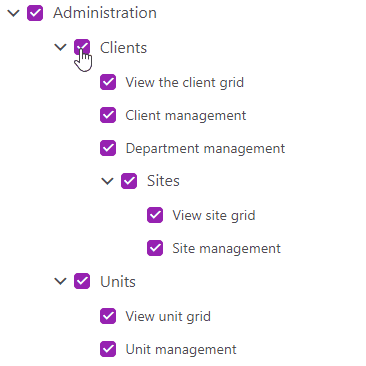Manage user permissions
Learn how to set different levels of permissions for individual users or groups, restricting or granting access to certain system features and functionalities.
Permission levels
Permission levels determine what actions users can perform, what resources they can access and to what extent they can view or administer the system.
No permissions
Without being bound by any permissions, the user will have access to view the devices that are part of their context in the Devices > Inventory menu.
All specific permissions also grant this access.
Admin
This is the highest level of permission and grants full access and control over all features and functionality. Administrators have extended privileges and are responsible for managing and configuring the system, as well as performing maintenance and administration tasks.
It is important to remember that the administrator permission level should be assigned with care, as it grants access to critical and confidential system resources.
Administration
This permission level will have full access to all views and actions related to customers, sites, units, groupings, users, administration of unmanaged devices, dashboards, reports and alerts.
Clients | |
View the client grid |
|
Client management |
Grant the View the client grid permission together.
|
Department management |
Grant the View the client grid permission together.
|
Sites | |
View site grid |
Grant the View the client grid permission together.
|
Site management |
Grant the View the client grid and View site grid permissions together.
|
Units | |
View unit grid |
|
Unit management |
Grant the View unit grid permission together.
|
Users | |
User management |
|
Permission group management |
|
Administer unmanaged devices |
|
Dashboard | |
View Alert indicators |
|
View Printer indicators - Monitoring |
|
View Thermal Printer indicators - Monitoring |
|
View Printer indicators - Production |
|
View Printer indicators - Supplies |
|
View inventory indicators |
|
View Computers indicators - Monitoring |
|
Business Intelligence (Beta) |
Viewing is conditional on licensing the functionality; without this license, even with the permission activated, it will not be possible to access the menu. Segregation by units is not applied in this functionality. Therefore, users will view the indicators based on the data of all the portal's customers. |
Reports | |
Customized |
|
Predefined |
|
Manage |
Grant the Customized permission together.
|
Export |
Grant the Predefined and/or Customized permissions together.
|
Scheduling |
When this permission is selected, the Predefined and Customized permissions will be checked automatically.
|
Alerts | |
Viewing alert rules |
|
Manage alert rules |
Grant the Viewing alert rules permission together.
|
View alerts |
|
Manage alerts | |
Handle alerts |
When this permission is selected, the View alerts permission will be checked automatically.
|
Forward alerts |
When this permission is selected, the View alerts permission will be checked automatically.
|
Close alerts |
When this permission is selected, the View alerts permission will be checked automatically.
|
Computers
This permission level will have full access to all views and actions related to computers.
View computer grid |
|
Disable management |
Grant the View computer grid permission together.
|
Edit computers |
Grant the View computer grid permission together.
|
Software
This permission level will have full access to all views and actions related to computer software.
View software |
|
Edit software |
Grant the View software permission together.
|
Installations
This permission level will have full access to all views and actions related to the installations.
View Module and Service grids |
|
Installation management |
Grant the View the Modules and Services grids permission together.
|
Service status | |
Service status grid view |
|
Updating services |
Grant the Service status grid view permission together.
|
Services download |
Grant the Service status grid view permission together.
|
Update rules | |
Update rules grid view |
|
Update rules management |
Grant the Update rules grid view permission together.
|
Managing service rules |
|
Enable or disable general service rule |
|
Printers
This permission level will have full access to all views and actions related to printers, supplies, meters and product compatibility.
Create printers |
Grant the View printers permission together.
|
View printers |
|
Edit Printers |
Grant the View printers permission together.
|
Disable management |
Grant the View printers permission together.
|
Enable or disable monitoring |
Grant the View printers permission together.
|
Printer settings management |
|
Enable or disable replenishment service |
Grant the View printers permission together.
|
Supplies | |
Warning management |
|
Supply settings management |
|
Demand planning |
|
Forecast generation |
|
Supplies in use |
|
Administration of product settings |
|
Meters | |
Insert meters |
Grant the View printers permission together.
|
Meter settings management |
|
Compatibility | |
Compatibility administration |
Grant the View compatibility permission together.
|
View compatibility |
|
Stocks
This permission level will have full access to all product-related views and actions.
Products | |
Product management |
Grant the View products permission together.
|
View products |
|
Print queues
This permission level will have full access to all views and actions related to drivers, print queues and print queue users.
Drivers | |
Driver administration |
When this permission is selected, the View drivers grid permission will be checked automatically.
|
View drivers grid |
The Print queues tab within the driver properties will only appear if the user has View print queues grid permission. |
Print queues | |
Print queue management |
When this permission is selected, the View drivers grid, View print queues grid, View user grid, View groupings grid and Administration of SNMP settings permissions will be checked automatically.
|
View print queues grid |
|
Queue installation management |
When this permission is selected, the View print queues grid, View user grid and View groupings grid permissions will be checked automatically.
|
Users | |
User management |
When this permission is selected, the View user grid permission will be checked automatically.
|
View user grid |
|
Groupings | |
Group Administration |
Grant the View groupings grid permission together.
|
View groupings grid |
|
Thermal printers
This permission level will have full access to all views and actions related to thermal printers and odometers.
View thermal printers |
|
Disable management |
Grant the View thermal printers permission together.
|
Edit thermal printers |
Grant the View thermal printers permission together.
|
Odometers | |
Insert odometers |
Grant the View thermal printers permission together.
|
EcoPrint
This permission level will have full access to all views and actions related to EcoPrint.
EcoPrint | |
Rule administration |
When this permission is selected, the View rules grid and Administration of SNMP settings permissions will be checked automatically.
|
View rules grid |
|
Settings
This permission level will have access to specific settings.
SNMP protocol | |
Administration of SNMP settings |
|
How do I manage permissions?
You can manage permissions in four ways:
When creating the user
When editing the user
When creating a permission group
When editing a permission group
The permissions have a hierarchical architecture, meaning that if you select the highest level, the other permissions will already be selected.