Add or remove users from the permissions group
After creating the users and creating the permission groups, you can massively add or remove the users who will belong to the permission group.
Who can use this feature
Users with the Admin or Permission group management permissions
Instructions
Go to Administration > Permission Groups
Click on the name of the desired permission group to open its properties
Click on the Users tab
To add users to the permission group, follow the steps below:
Click the ✚ button in the top right corner
Select the users you want to add to the permission group
Click the Add button to add the users and remain on the add screen or the Add e Close button to add the users and return to the grid
To remove users from the permission group, follow the steps below:
Select the desired users
Click the ─ button in the top right corner
Click Yes in the message box to confirm the removal