Configure SNMP protocol for EcoPrint printers
This settings is not necessary for printers connected via USB.
Configuring SNMP protocol for network printers and TCP/IP print queues is necessary for the NDD - Supply Watch service to identify the devices managed by the NDD Orbix portal and apply supply saving.
In rules where the members are network printers, in addition to configuring the SNMP protocol in the service of each managed printer (as instructed in Configure network printer service communication), it is necessary to configure the SNMP protocol of the printers covered by the EcoPrint rules (as instructed in this documentation).
The registered SNMP protocol settings will be applied to the printers in the print queues management and EcoPrint functionalities.
In the SNMP connection, when using v1/v2 or v3, you can configure a time interval (in milliseconds) between each SNMP call made to the printer.
By default, the NDD Orbix portal will have an SNMP protocol registered for all customers, with the following settings:
Customer: All
SNMP entry name: Default
Response time (ms): 3,000
Number of attempts: 3
Reading community: public
Protocol: v1/v2
Review the default configuration to identify whether it will meet your needs.
If necessary, create specific configurations for customers who have different SNMP parameters than the default, considering that the specific configurations will take precedence over the default configuration.
The interval at which the agent searches for printers will depend on the answer time and the number of attempts configured in the protocol. Thus, each search can be a minimum of 5 minutes and a maximum of 30 minutes, depending on the configuration. However, if there is an error during the printer search, this time can be extended.
Always keep SNMP connections up to date.
Who can use this feature
Users with the Admin or Administration of SNMP settings permission
Instructions
Go to Settings > SNMP protocol
Click on the button ✚ in the top right corner
Select the customer that will be linked to this protocol configuration
Enter the other protocol settings
Click the Save button
More than one SNMP protocol can be created per customer, as long as the settings contain different SNMP entry names.
To delete a protocol, go to Edit or delete records.