Filter printer monitoring by serial number or IP address
The monitoring filter allows you to specify which serial numbers or IP addresses you want to block the monitoring of printers so you can determine which services will not monitor the device.
Block filter by serial number (available for network and USB printers): will block monitoring of the printer that has the serial number entered
Block filter by IP address (available for network printers): will block monitoring of the printer that has the IP address entered
If the printer's IP is changed and the new IP is not blocked, the printer will be monitored again. However, if the IP is static, the printer will remain blocked.
If the blocked IP is transferred to another printer, the printer that received the IP will have its monitoring blocked.
The monitoring filter can be set up in two ways:
By service, allowing several printers to be blocked at the same time
By printer, allowing you to block the services that monitor that printer
Who can use this feature
Users with the Admin or Installation management permissions
Instructions
Filter by service
Access the Installations > Services menu
Click on the desired service to open its properties
Click on the Settings tab and the Monitoring option
Choose the desired option, either Block Filter by Series or Block Filter by IP Address
Click the + Add button
Enter the printer's serial number or IP address, depending on the option chosen in step 6
Click the Add button to add the serial number/IP address and remain on the add screen, or the Add and Close button to add the serial number/IP address and return to the register
Repeat the action as many times as necessary until you have added all the desired blocks
To edit or delete a filter, go to Edit or delete records.
Filter by printer
Access the Monitoring > Printers menu
Click on the name of the desired printer to open its properties
Click on the Installations tab
Select the desired service
Click on the Blocking button
Choose the desired option, either Block by series or Block by IP address
Click the Confirm button in the message box to confirm the action
The blocks made per printer will be listed in the settings of the respective services, and it is possible to remove the block from this list so that the printer can be monitored again.
{{component-feedback-article}}