Service status Offline after portal update
Failure
The DCA and Cloud Connector agent service (NDD - Printer Monitor, NDD - Printer Monitor USB, NDD - Computer Monitor, NDD - Software Monitor, NDD - Print Queue, NDD - Thermal Monitor, NDD - Thermal Monitor USB, NDD - Supply Watch or NDD - Queues Monitor) has gone Offline after 72 hours of an independent update performed on the NDD Orbix portal (automatic, scheduled, manual or remote).
To check if the service has gone Offline due to an update, follow the steps below:
Go to the Installations > Automatic updates > Service status menu
Locate the service
In the Version column, check that the service has the latest version available, and in the Last update column, check that the last update took place 72 hours ago or more
Cause
The DCA and Cloud Connector agent is on a version lower than 1.1.0.
As of version 1.1.0, a prerequisite for the correct operation of services has been added to the agent. If a service is updated while the agent is on a version lower than 1.1.0, the service can be updated without this prerequisite, resulting in a communication failure with the portal and Offline status.
To check whether the agent is on a version lower than 1.1.0, follow the steps below:
Go to the Installations > Automatic updates > Service status menu
Locate the NDD - DCA and Cloud Connector service from the same customer and computer as the service with Offline status
In the Version column, check if the NDD - DCA and Cloud Connector service has a version lower than 1.1.0
If the NDD - DCA and Cloud Connector service has a version of 1.1.0 or higher, the lack of communication is due to a different cause.
Solution
Update the DCA and Cloud Connector agent to the latest version available, as instructed below:
Go to the Installations > Automatic updates > Service status menu
Locate the NDD - DCA and Cloud Connector service from the same customer and computer as the service with Offline status
Select the service in the grid
Click the Update button in the top right corner
Wait for the update to complete
When you update the NDD - DCA and Cloud Connector service, all the services linked to the agent (from the same customer and computer) will be updated simultaneously to the latest version, without the need for individual updates.
After the update, if the service still has Offline status, restart it as instructed below:
Access the Installations > Services menu
Locate the service that is Offline
Click on the service name to open its properties
Under Remote Actions, click the Restart button
The service should return to Online status.
We recommend setting up an automatic update rule per customer, at a frequency of at least three (3) days a week. This ensures that the agent and all services are always kept up to date with the latest available version, avoiding communication failures and Offline services.
For detailed instructions on how to create the automatic update rule, see Update the agent or gateway on portal.
If the failure is not resolved using the above solution, we recommend opening a support ticket for assistance in resolving the problem.