Schedule reports to be sent by e-mail
Scheduling allows you to automatically generate predefined or customized reports at regular intervals or on specific dates, ensuring that information is always available in a timely and consistent manner.
The generated reports are sent by e-mail and will be available for download for up to 7 days after sending.
Who can use this feature
Users with the Admin or Scheduling permissions
Instructions
Go to the Reports > Scheduling menu
Click on the button ✚ in the top right corner
Enter the name that will identify the schedule
Select the report that will be sent in the schedule
The list of available reports will be displayed according to your permissions:
Predefined: allows you to select predefined reports.
Customized: allows you to select customized reports to which you have access.
Define a schedule for sending the report
Send now: the report will be generated and sent immediately after the schedule is created. To resend it, you will need to edit the schedule and set a new periodicity.
Daily: the report will be generated and sent every day at the set time.
Weekly: the report will be generated and sent weekly on the day of the week and at the time defined.
Monthly: the report will be generated and sent monthly on the day and time defined. If the defined day does not exist in a given month (such as the 29th, 30th or 31st), the report will be sent on the last day of the month.
Scheduled: the report will be generated and sent on the date and time defined.
The scheduling refers to the date the report is sent by email, while the report period indicates the range of data it will cover, configured in the filters (step 8).
Select the timezone for sending the report
The field will be filled in automatically with the time zone configured in the portal by the user creating the schedule. However, you can change it as required.
Define the file format in which the report will be sent
Set the desired filters for the report, depending on the report chosen
Each report has specific filters, depending on its type. See the concept of each filter at Generate predefined reports or Configure and generate customized reports.
Determine the recipients who will receive the report by e-mail
System recipients: select users registered on the NDD Orbix portal.
External recipients: enter the emails of recipients who are not registered on the NDD Orbix portal, separating them by semicolons (“;”) if there are more than one.
Enable the option Do you want to make the schedule public? to make it visible to all users, or keep it disabled to make it visible only to you
If kept private, and the creator of the schedule is deleted from the portal, the schedule will automatically be made public.
Click the Save button to create the schedule
The report data will respect the units of the user who created the schedule. At runtime, the report will be generated based only on the data accessible to the creator of the schedule. The e-mail will be sent to all defined recipients (internal and external), without differentiating the content.
Sent reports will be available for download for up to 7 days after sending.
If a user is deleted from the portal, they will automatically be removed from the list of schedule recipients.
If a schedule is deleted, the report will no longer be sent to the recipients. If the only recipient of a schedule is deleted from the portal, the schedule will automatically be removed, as it will no longer have valid recipients.