Create software manually
Although software registration by the DCA and Cloud Connector agent is automatic, it is possible to create software manually.
This feature is especially useful for monitoring software that should not be installed on computers. When software is created manually and classified as forbidden, if any computer has this software installed or will install it, it will automatically be added to the software's computer grid.
In addition, you can set up alerts to identify whenever forbidden software is installed on a computer.
Who can use this feature
Users with the Admin or Edit software permissions
Instructions
Go to the Monitoring > Computers > Softwares menu
Click on the button ✚ in the top right corner
Fill in the fields as instructed below:
Name | Enter the name of the software exactly as the package name. Example: When installing the Visual Studio software, the name of the software in the package is Microsoft Visual Studio Code (User). The name Microsoft Visual Studio Code (User) must be entered in the Software field. If the software is already installed on a computer, check the package name with the following command in Windows Powershell:
If the name of the software in the package is different from the name entered, the software will be registered in duplicate, and the computers will only be linked to the software with the exact name. |
Manufacturer | Enter the name of the company responsible for manufacturing the software as the package name. Example: When installing Microsoft Visual Studio Code (User) software, the name of the manufacturer in the package is Microsoft Corporation. The name Microsoft Corporation must be entered in the Manufacturer field. If the software is already installed on a computer, check the package name with the following commands in Windows Powershell:
If the name of the manufacturer in the package is different from the manufacturer entered, the software will be registered in duplicate, and the computers will only be linked to the software with the exact name. |
Customer | Select the customer that will be linked to this software. |
Status | Select whether the software is allowed (it will be classified as allowed) or not allowed (it will be classified as forbidden). |
Category | Select the category of the software, if desired. |
Click the Save button to create the software and return to the grid, the Save & Open button to create the software and open its properties, or the Save & New button to create the software and remain on the creation screen
When a customer's computer with the agent installed installs the software, it will automatically be linked to the software.
We recommend creating alerts so that the installation of forbidden software on computers generates automatic alerts, helping to maintain the organization's compliance and security.