Configure service's printer search
Configuring the service's printer search is necessary to define how the agent will be able to act in the customer's environment.
Settings only available for network printers.
Who can use this feature
Users with the Admin or Installation management permissions
Instructions
Go to the Installations > Services menu
Click on the desired service to open its properties
Click on the Settings tab and Printer search
Configuring IP addresses
The physical network addresses register is used when the user already has the printer IP data to enter. This is used to create a direct communication path between the agent and the printer.
The search by unicast is used to configure the network ranges, so that the user can customize the classes they want by entering the start IP and end IP for the search.
The search for broadcast addresses will simultaneously search for IP addresses according to the subnets configured and will register the printers found.
IP registration via physical network addresses allows IPv4 and IPv6 addresses to be added, while search by unicast or broadcast addresses only allows IPv4 addresses.
Activating broadcast address search
Before you add IP addresses manually or import them for the broadcast address search, you need to activate the configuration. Once activated, the option to manually add or bulk import IP addresses will be enabled.
When activated, NDD Orbix portal will perform an independent search to locate all the printers available on the network automatically. If IP addresses are added, the system will perform the search both independently and by the IPs entered.
When it is deactivated, no more searches will be carried out, but the printers found up to the moment of deactivation will remain registered and will continue to be monitored.
Adding addresses manually
Click the + Add button under Physical network addresses, Search by unicast or Broadcast addresses
For the Broadcast addresses option to be available, the search for broadcast addresses must be activated.
Click on the Manually add option
Enter the IP address(es)
Click the Add button to add the addresses and remain on the add screen or the Add and Close button to add the addresses and return to the register
Import addresses in bulk (CSV)
Click the + Add button under Physical network addresses, Search by unicast or Broadcast addresses
For the Broadcast addresses option to be available, the search for broadcast addresses must be activated.
Click on the Import CSV option
Download the import template at Download template
Fill in the CSV file with the IP addresses
Save the CSV file
The maximum file size allowed is 100kb.
Select or drag the CSV file to the portal
Click the Add button to upload the file and remain on the import screen or on the Add and Close button to upload the file and return to the register
To edit or delete an IP, go to Edit or delete records.
Configuring the daily printer search
The daily search configuration is responsible for defining the times when the agent should scan for new devices and monitor the unicast or broadcast addresses entered.
If no time is entered, the scan will be carried out according to the default setting, every 1 hour.
Adding times
Click the + Add button under Daily printer search
Enter the time
Click the Add button to add the timetable and remain on the add screen or the Add and Close button to add the timetable and return to the register
At the end of the settings, click the Save button.
{{component-feedback-article}}