Available indicators (dashboard)
The indicators and data presented will depend on the user's permissions and the units they belong to.
Warnings
Who can use this feature
Users with the Admin or View Alert indicators permissions
Alerts by criticality
It shows the chart with the total number of alerts classified as Critical, Moderate and Light that are open and/or processing, referring to managed network and USB printers and network and USB thermal printers, considering the filters applied.
By clicking on the title of the indicator, you will be redirected to Warnings > Open.
Computers - Monitoring
Who can use this feature
Users with the Admin or View Computers indicators - Monitoring permissions
Computers - Active and inactive
It shows the number of managed computers that are or are not being monitored in the fleet, according to the filters applied. The indicator shows the data:
Active: all computers that are being monitored
Inactive: all computers that are not being monitored (have not received data for more than 7 days)
Computers - CPU usage
It shows the processor usage of managed and active computers, according to the filters applied. The indicator shows the data:
Normal: all computers whose processor usage did not exceed 89.99%
Overused: all computers whose processor usage exceeded 90%
If there are two or more processors in a computer, the average use of all of them will be taken into account.
Computers - Memory usage
It shows the RAM memory usage of managed and active computers, according to the filters applied. The indicator shows the data:
Normal: all computers whose RAM memory usage did not exceed 89.99%
Overused: all computers whose RAM memory usage exceeded 90%
If there are two or more RAM memories in a computer, the average use of all of them will be taken into account.
Computers - Disk usage
It shows the disk usage (volumes) of managed and active computers, according to the filters applied. The indicator shows the data:
Normal: all computers whose disk usage did not exceed 89.99%
Overused: all computers whose disk usage exceeded 90%
If there are two or more disks in a computer, the average use of all of them will be taken into account.
Active and inactive computers by customer
It shows the number of managed computers that are or are not being monitored per customer, according to the filters applied. The indicator shows the data:
Active: all the customer's computers that are being monitored
Inactive: all the customer's computers that are not being monitored (have not received data for more than 7 days)
Computers - Battery health
It shows the battery usage of managed and active computers, according to the filters applied. The indicator shows the data:
Normal: all computers whose battery life is above 70%
Degraded: all computers whose battery life is at or below 70%
If there are two or more batteries in a computer, the average use of all of them will be taken into account.
Note
The battery usage indication is only available for notebooks.
Usage indicators by customer
It shows the percentage use of processors, disks and RAM memory per customer, for managed and active computers, according to the filters applied.
Printers - Monitoring
Who can use this feature
Users with the Admin or View Printer indicators - Monitoring permissions
Monitoring - Online and offline
It shows the number of managed network and USB printers being monitored in the fleet, according to the filters applied. The indicator shows the following data:
Online: all printers that are being monitored, but only with Online monitoring status
Offline: all printers that are being monitored, but only with Offline monitoring status
By clicking on the title of the indicator, you will be redirected to Monitoring > Printers.
Monitoring - Online and offline by customer
It shows the quantity of managed network and USB printers that are being monitored by the 10 customers with the most printers, considering the filters applied. The indicator shows the data:
Online: all the customer's printers that are being monitored, but only with Online monitoring status
Offline: all the customer's printers that are being monitored, but only with Offline monitoring status
By clicking on the title of the indicator, you will be redirected to Monitoring > Printers.
Printer monitoring
It shows the number of managed network and USB printers in the fleet, using the filters applied. The indicator shows the following data:
Monitored: all printers that are being monitored
Not monitored: all printers that are not being monitored
By clicking on the title of the indicator, you will be redirected to Monitoring > Printers.
Printer monitoring by customer
It shows the quantity of network and USB printers managed by the 10 customers with the most printers, considering the filters applied. The indicator displays the data:
Monitored: all the customer's printers that are being monitored
Not monitored: all the customer's printers that are not being monitored
By clicking on the title of the indicator, you will be redirected to Monitoring > Printers.
Total printers - Monitored
It shows the percentage of managed network and USB printers being monitored in the environment, considering the filters applied.
By clicking on the title of the indicator, you will be redirected to Monitoring > Printers.
Total printers - Online
It shows the amount of monitored network and USB printers that are Online monitoring status, considering the filters applied.
By clicking on the title of the indicator, you will be redirected to Monitoring > Printers.
Printers - Production
Who can use this feature
Users with the Admin or View Printer indicators - Production permissions
Environmental impact
It shows in numbers the environmental impact of production. For this calculation, only managed network and USB printers are considered and the values are relative to the applied filters (by default, data from the last 30 days will be presented). The indicator displays the data of:
Trees: 8.333 pages produced per tree
Liters: 0.401 liters of water per printed page
KW: 0.02901 kilowatt-hours per printed page
Ton. of CO²: 0.0000404191 tons of carbon dioxide equivalent per printed page
For more details on the calculations made to present the indicator, go to How is the environmental impact indicator calculated on the dashboard?.
Prints by organization
It shows the total number of pages printed by the 10 clients with the most prints on the managed network and USB printers, considering the applied filters (by default, data from the last 30 days will be presented).
The graph presents the data of pages printed by customer and by color, considering:
Mono: total number of monochrome printed pages
Color: total number of pages printed in color
Average pages per printer
It shows the average number of printed pages of all managed network and USB printers, considering the filters applied (by default, data from the last 30 days will be presented).
The average will be performed according to the following data:
Printed pages (divided) Total managed printers = Average
Example
There were 1,000,000 pages printed and there are 7,500 managed printers in the environment. The calculation will be performed as follows:
1,000,000 / 7,500 = 133 (the result will be rounded)
The average of printed pages displayed on the indicator will be 133.
Daily production - last 30 days
It shows the chart with the daily production information of the managed network and USB printers, considering the filters applied (by default, data from the last 30 days will be presented).
Printed pages
It shows the amount of pages printed according to the filters applied (by default, data from the last 30 days will be presented), considering only the managed network and USB printers.
Printers - Supplies
Who can use this feature
Users with the Admin or View Printer indicators - Supplies permissions
Demand planning
It shows the total amount of supplies that are with demand planning, referring to the managed network and USB printers, considering the filters applied.
By clicking on the title of the indicator, you will be redirected to Supplies > Demand planning.
Supplies running low
It shows the sum of the supplies running low of network and USB printers, according to the rules registered, considering the filters applied.
By clicking on the title of the indicator, you will be redirected to Supplies > Supplies running low.
Premature exchanges
It shows the total amount of supplies that appear as premature exchanges, referring to the managed network and USB printers, considering the filters applied.
By clicking on the title of the indicator, you will be redirected to Supplies > Premature exchanges.
Thermal Printers - Monitoring
Who can use this feature
Users with the Admin or View Thermal Printer indicators - Monitoring permissions
Thermal Printers - Online and Offline
It shows the number of managed network and USB thermal printers that are being monitored in the fleet, according to the filters applied. The indicator shows the following data:
Online: all network and USB thermal printers that are being monitored, but only with Online monitoring status
Offline: all network and USB thermal printers that are being monitored, but only with Offline monitoring status
By clicking on the title of the indicator, you will be redirected to Monitoring > Thermal printers.
Thermal Printers - Online and Offline by customer
It shows the number of managed network and USB thermal printers being monitored per customer, considering the filters applied. The indicator shows the data:
Online: all the customer's network and USB thermal printers that are being monitored, but only with Online monitoring status
Offline: all the customer's network and USB thermal printers that are being monitored, but only with Offline monitoring status.
By clicking on the title of the indicator, you will be redirected to Monitoring > Printers.
Inventory
Who can use this feature
Users with the Admin or View inventory indicators permissions
Customers
It shows the number of provider customers who are registered in the NDD Orbix portal, considering the filters applied.
By clicking on the title of the indicator, you will be redirected to Administration > Customers.
Total printers
It shows the total number of managed network and USB printers in the environment, considering the filters applied.
By clicking on the title of the indicator, you will be redirected to Monitoring > Printers.
Below each indicator, you can view the date and hour of the last data update.
In graphs with captions, you can view only the categories you want by clicking on the caption to enable or disable the display.
Example
In the Alerts by criticality graph:
To view only Light alerts, click the Critical and Moderate rating captions. Subtitles will be disabled.
To re-view all ratings, click again on the Critical and Moderate rating captions. Legend will be enabled.
The NDD Orbix portal has default panels, but you can create or duplicate panels to include indicators according to your needs.
For indicators that, by default, data from the last 30 days will be presented, the days will be counted up to the day before the access date. The days will be accounted for daily, where the first day of the count will be removed and the day prior to the access day will be added for yield processing.
Example
The user is accessing the system on 10/13. The last 30 days will be considered from 09/13 to 10/12.