Stop managing or return to managing computers
When you stop managing a computer that is being managed, it will no longer have its data monitored and no system functionality will be available to it.
When you remanage a computer that is not being managed, it will once again have its data monitored and be part of the computer inventory.
Who can use this feature
Users with the Admin or Disable management and Administer unmanaged devices permissions
Instructions
To unmanage a computer, follow the steps below:
Go to the Monitoring > Computers > Devices or Devices > Inventory menu
Select the desired computers
Click on the Not manage button
Click the Confirm button in the message box to confirm the action
The selected devices will no longer be part of your computer inventory and will be transferred to the Devices > Unmanaged menu.
To manage a computer again, follow the steps below:
Access the Devices > Unmanaged menu
Select the desired computers
Click on the Manage button
Click the Confirm button in the message box to confirm the action
The selected devices will rejoin your computer inventory and will be transferred to the Devices > Inventory and Monitoring > Computers > Devices menus.
If an unmanaged computer is moved to another customer, it will automatically be managed again.