Create printer manually
When you configure the monitoring of a printer via DCA and Cloud Connector agent, it will be monitored by the NDD Orbix portal automatically.
However, it is also possible to add a printer to the NDD Orbix portal manually.
Who can use this feature
Users with the Admin or Installation management and Create printers permissions
Instructions
There are two ways to create the printer manually:
1st way
Through the printer grid:
Access the Monitoring > Printers menu
Click on the ✚ button in the top right corner
Enter the printer information (required fields are highlighted with a red asterisk)
Manually registered printers have no status until they start sending meter data automatically. To monitor this communication, you can choose to link the printer to a monitoring agent.
To do this, in the Do you want to link the printer to a monitoring agent? field, select Yes. Then select the desired agent from the list.
Click the Save button to create the printer and return to the grid, or the Save and Create button to create the printer and remain on the creation screen
If you register a printer manually, it will be created as managed and not monitored.
2nd way
Through the service:
Access the menu Installations > Services
Click on the desired service to open its properties
Click on the Printers tab
Click the Create button in the top right corner
Enter the printer information (required fields are highlighted with a red asterisk)
Click the Save button to create the printer and return to the grid, or the Save and Create button to create the printer and remain on the creation screen
The registered printer will automatically be linked to the agent in question and will be managed.
{{component-feedback-article}}