Configure printer meter rules
The meter rule consists of determining the members, the mathematical expression and its flexibility.
Who can use this feature
Users with the Admin or Supply settings management permissions
Instructions
Go to Settings > Meters
Locate the Calculation rules for meters option
Click the Open button
Click on the desired meter to open its properties
Click on the Rules tab
Create the meter's rules
Click the ✚ button in the top right corner
Enter the name of the rule
Click Add and select the desired category of members, whether printer, model, manufacturer or customer
Select the members that will be linked to the rule in the side tab
Click the Add button to add the members and remain on the add screen or the Add and Close button to add the members and return to the register
Repeat steps 3 to 5 as many times as necessary until you have added all the members you want.
Define the mathematical expression that will be used to calculate the meter in the Meter, Type and Operator fields
Meter: all registered meters (reading, system or custom)
Type: Mono, Color or Total
Operator: type of mathematical operation that will make up the rule:
+ to add
- to subtract
* to multiply
/ to divideClick on the Add button to add the expression to the Rule result
You can add as many rules as you need to the operation.
To finalize the mathematical expression, you must add a rule without any operation at the end.
Enable or disable flexibility
Flexibility considers the meters inserted in the rule's mathematical expression.
If flexibility is disabled, this means that for the meter to be generated, the reading sent by the agent must contain all the meters in the formula.
If flexibility is enabled, this means that it is not mandatory for the reading sent by the agent to contain all the meters in the formula for the meter to be generated. In other words, it allows the meter to be generated even if one or more meters are missing, in which case the missing meters are assigned a value of 0 to calculate the mathematical expression defined in the rule.
Therefore, enable flexibility if you want a more generic rule that covers several cases, or disable flexibility if you want to provide a shield to generate the meter only when the reading has all the necessary meters.
Click the Save button to create the rule and return to the grid, the Save and Open button to create the rule and open its settings, or the Save and Create button to create the rule and remain on the creation screen
If the result of all the mathematical calculations is a negative value, the system automatically sets the meter value to 0.
To edit or delete a rule, go to Edit or delete records.
Add or remove members from the created rule
Click on the name of the desired rule to open its properties
Click on the Members tab
To add members to the rule, follow the steps below:
Click the Add button in the top right corner
Click on the type of member you want in the list
Select the members according to the desired hierarchy
Click the Add button to add the member and remain on the add screen or the Add and Close button to add the member and return to the grid
To remove members from the rule, follow the steps below:
Select the desired members
Click the 🗑 button in the top right corner
Click the Confirm button in the message box to confirm the removal