Error importing network printer search address file
Failure
When selecting the file for importing search addresses by unicast, by broadcast or specific of network printers, the following error was displayed:
“An error occurred in the importation of the file, make sure there are no more columns and if the delimiter is correct (currently we use semicolon).”
Cause
The error can be caused by the following reasons:
The addresses are not valid.
The final address is less than the initial address when searching for addresses by unicast.
Columns have been added in addition to those allowed.
There are characters not allowed between the addresses. The allowed characters are:
Letters
Numbers
Dot (
.)Colon (
:)Semicolon (
;)Slash (
/)
Solution
To import the addresses correctly, follow the steps below:
Access the menu according to the desired search:
Search addresses by unicast:
Click on the Settings and Printer search tab
Locate the Search for unicast option
Click on the View and edit button
Click on the ✚ button in the upper right corner
Search addresses by broadcast:
Click on the Settings and Printer search tab
Locate the Broadcast addresses option
Activate the setting
Click the View and edit button
Click the ✚ button in the upper right corner
Search for a specific address:
Click the Settings and Supervised network addresses tabs
Click the ✚ button in the upper right corner
Click on the Import CSV option
Download the import template at Download template
Fill in the CSV file with the addresses
Examples:
Search for unicast addresses:
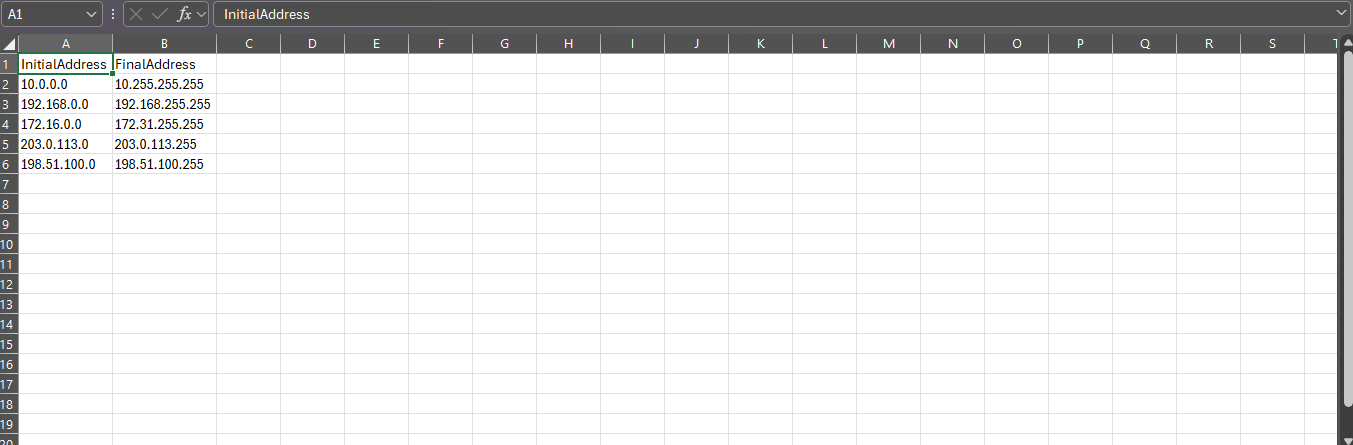
Search for broadcast addresses:
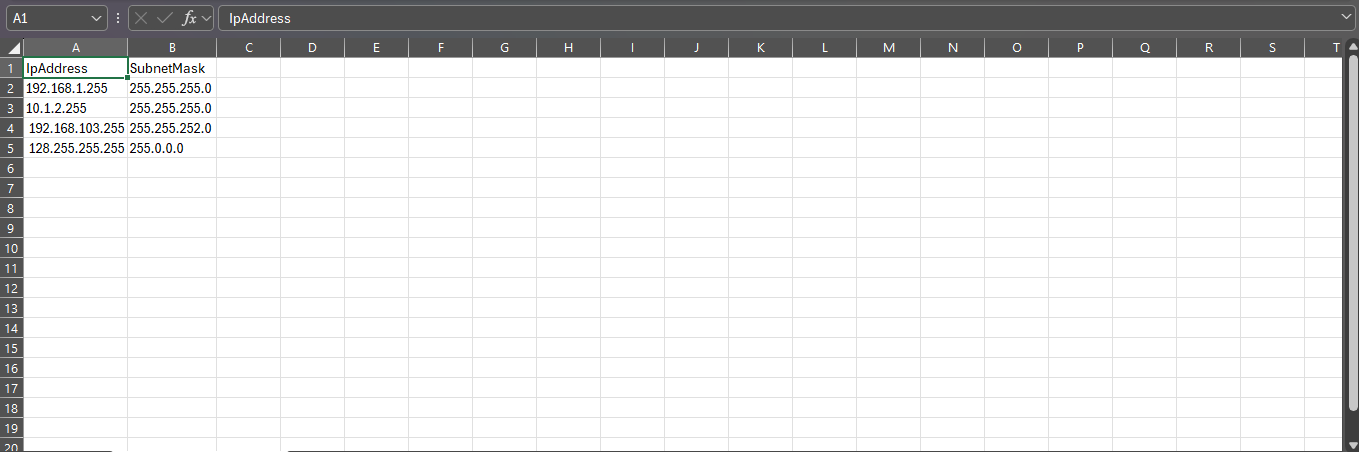
Search for specific addresses:
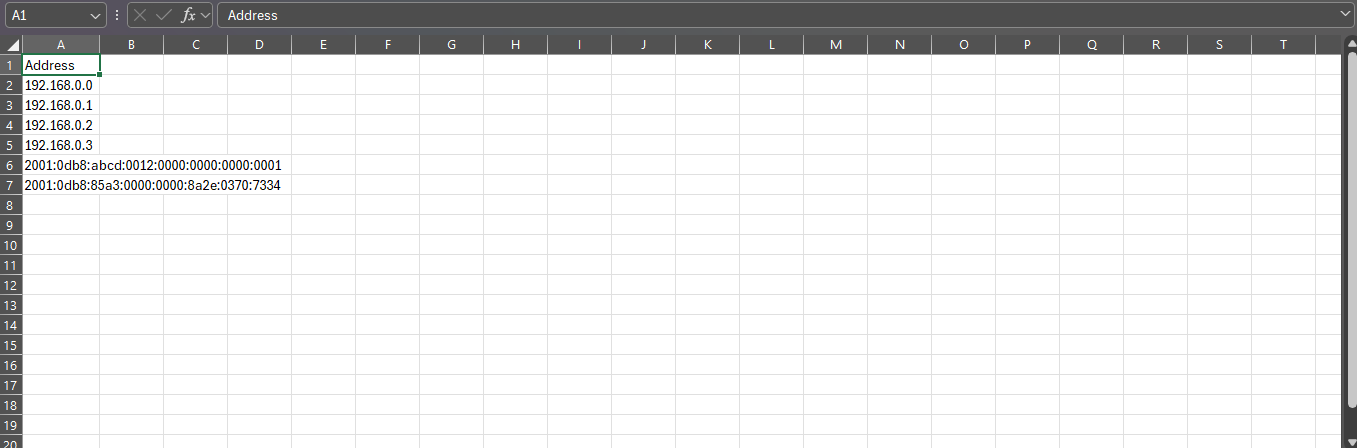
Check in the file that:
The addresses are valid;
If the final address is greater than the initial address, in the case of searching for unicast addresses;
There are no additional columns beyond those allowed;
There are no special characters not allowed in the addresses.
Save the CSV file and select or drag it to the portal
The maximum file size allowed is 100kb.
Click on the Add button to add the addresses and remain on the addition screen or on the Add and Close button to add the addresses and return to the registration
Following the model provided and performing the checks that may cause errors, the addresses will be imported to the portal correctly.