E-mail when generating a demand was not received
Failure
Despite having an email sending rule configured in the portal, emails are not being sent to recipients when a demand is generated.
Cause
There are four possible causes:
The printer has been moved to another customer, site and/or department.
The demand generated does not match the members configured in the rule.
The recipients have been added incorrectly in the rule.
The email address is on the blacklist of the recipient's server.
Solution
Identify the cause and apply the corresponding solution:
The printer has been moved to another customer, site and/or department
If the rule has only the printer (e.g. XPTO Printer) as an element, emails will continue to be sent, regardless of moves between customers, sites or departments.
However, if the rule has elements such as Customer A, Site 1, Department X and Printer XPTO, emails will no longer be sent if the printer is moved to another customer, site or department that does not match the rule's settings.
In this case, you need to locate the rule and change its members, as instructed below:
Go to Settings > Supplies
Locate the Email rules option
Click on the Open button
Click on the rule name to open its properties
Click on the Members tab
Click the ✚ button in the top right corner
Adjust the Customer, Site and/or Department fields to reflect the new printer location
Keep the printer previously selected in the Printer field
For greater flexibility, choose to include only the printer as a member, ensuring that the email is sent even after future moves.
Click the Add button to add the member and remain on the add screen or the Add and Close button to add the member and return to the grid
After the change, the emails should be sent according to the configured rule.
The demand generated does not match the members configured in the rule
Emails will only be sent if the demand meets all the elements of the member configured in the rule.
Example 1: only Customer A as a member element
The email will be sent for any supply demand generated for Customer A.
Example 2: Customer A and Manufacturer 1 as member elements
The email will be sent for any supply demand generated for Manufacturer 1 from Customer A.
Example 3: Customer A, Site 1 and XPTO Printer as member elements
The email will only be sent for supply demands generated for the XPTO Printer located at Customer A's Site 1.
If a supply demand is generated for Printer Y, which is also in Customer A's Site 1, the email will not be sent, as the demand does not match the rule's settings.
If the e-mail sending rule is specific and the e-mail is not being sent as desired, you can:
Change the members of the existing rule, to add or remove members that cover all the desired demand generation hypotheses.
Create a new rule, adding members in general or specifically, until they cover all the desired demand generation hypotheses.
After changing an existing rule or creating a new one, the e-mail will be sent when the demand meets the configured members.
The recipients have been added incorrectly in the rule
The recipients may have been added incorrectly for two reasons:
Inadequate separation between e-mail addresses.
Incomplete or mistyped e-mail addresses.
Correct the recipients in the rule as instructed below:
Go to Settings > Supplies
Locate the Email rules option
Click on the Open button
Click on the rule name to open its properties
Click on the Info tab, if it is not there
Locate the Recipients field
Adjust the recipients, separating them correctly with semicolons
Example:
example01@ndd.tech;example02@ndd.tech;example03@ndd.tech
Check all the addresses added and confirm that no characters are missing or incorrect.
Click on the Save button
After the correction, the emails should be sent according to the configured rule.
The e-mail address is on the blacklist of the recipient's server
Ask the recipient's IT department to check whether the NDD email has been blocked by the server.
Ensure that the address noreply@ndd.tech is removed from the blacklist.
Once removed, emails should be sent according to the configured rule.