Create alerts
For NDD Orbix portal to issue alerts about devices and be able to deal with them, you must first create alert rules.
Who can use this feature
Users with the Admin or Manage alert rules permissions
Instructions
To create an alert rule, follow the steps below:
Activate alert monitoring for services
Go to Settings > Alert rules
Click on the ✚ button in the top right corner
Click on Select alert to choose the type of alert you want, as defined below
Information
System alerts are generated based on predefined rules and registrations in the system. When you select it, the Parameters field will automatically be set to Custom.
Device alerts are events that have occurred on the device and have been replicated in the system. By selecting this, the Parameters field will automatically be set to Automatic.
Select the alert's Criticality for visual signaling and filtering purposes
Select the customers that will be linked to the alert, whether All (existing and future) or Specific client(s)
If the Specific client(s) option is selected, click on the Select client(s) button
Select the customers you want to add to the rule
Click the Add button to add and remain on the add screen or the Add and Close button to add and return to the page
Select the Classification of the alert for visual signaling and filtering purposes (the field is not mandatory)
Information
If the alert rule has a classification that is not among the options, you can enter it in Register classification (maximum 25 characters).
Enable the option Receive alert notifications if you wish to receive notifications by other means than the system
When enabled, you must choose between the standard or customized e-mail options, make the respective settings and select and/or include the recipients:
Notification type: whether it will be standard email or customized email;
By selecting the Standard Email option, a standard system email will be sent, but you will need to configure the language, time zone, and region for date and time format.
Click Configure and, on the screen that opens:Select from the Language field listing the language that the email text will be displayed in.
Select from the Time zone and Region for date and time format field listing the time zone and the format for displaying the alert opening date in the body of the email.
Click Save to save the settings.
By selecting the Customized Email option, a customized email will be sent according to the settings made.
Click Configure and, on the screen that opens:Enter in the Subject field the text that should be contained in the email subject, observing the 100-character limit.
If desired, the Subject Variables field can be used to customize the email subject with information from the portal about the alert. To do this, simply select the desired information in the Subject Variables field and click the Add button to insert it into the Subject field.Enter in the field E-mail body the text that should be contained in the e-mail notification.
If desired, the Properties and Alert data fields can be used to customize the body of the e-mail with information from the portal about the alert. To do this, simply select the desired information(s) in the Properties and/or Alert data fields and click the Add button so that it will be inserted in the E-mail body field.
In addition to the additions and custom text, it is possible to insert links to websites or documentation that can help with e-mail notification. We recommend that you copy the URL from the website and paste it into the field to activate the link.Select from the Language field list the language in which the variable data will be displayed, when used in the Subject and E-mail body fields.
Select from the Time zone and Region for date and time format field listing the time zone and the format for displaying the alert opening date in the body of the email, when used the Opening date variable in the E-mail body field.
Click the Save button to save the settings.
Example
Notification members: to select the e-mail recipients:
Internal recipient - System users: to select the users who are registered in the NDD Orbix portal.
To add the users who should receive the notification, click on Select users and, in the screen that opens, select the user(s) and click Add.External recipient(s): to inform recipients that are not registered in the NDD Orbix portal.
In the field, add the e-mails that should receive the notification, separating them by semicolons (";") if two or more are added.
Click the Save button to create the alert rule
If similar rules are created, the more specific rule will prevail over the more general rule.
If a rule is deleted, the system will no longer issue the alert corresponding to it.