Stopping or remanaging thermal printers
When you stop managing a printer that is being managed, it will no longer have its data monitored and no system functionality will be available for it. In some cases, the printer grid may show customer devices that are not within its management scope, so it is advisable to activate the unmanage function.
When you remanage a printer that is not being managed, it will once again have its data monitored and become part of the printer inventory.
Who can use this feature
Users with the Admin or Disable management and Administer unmanaged devices permissions
Instructions
To unmanage a printer, follow the steps below:
Go to the Monitoring > Thermal printers or Devices > Inventory menu
Select the desired printers
Click on the Not manage button
Click the Confirm button in the message box to confirm the action
The selected devices will no longer be part of your printer inventory and will be transferred to the Devices > Unmanaged menu.
To manage a printer again, follow the steps below:
Access the Devices > Unmanaged menu
Select the desired printers
Click on the Manage button
Click the Confirm button in the message box to confirm the action
The selected devices will rejoin your thermal printer inventory and will be transferred to the Devices > Inventory and Monitoring > Thermal printers menus.
If an unmanaged thermal printer is moved to another customer, it will automatically be managed again.