Portal menus
On the NDD Orbix portal there is a left-hand side menu for accessing functionalities and a right-hand side menu for accessing your registration information, changing the display language or logging out.
Left side menu
The left-hand side menu of the NDD Orbix portal gives you quick access to all the system's functionalities.
To reduce or expand it, click on the icon at the top right of the menu.
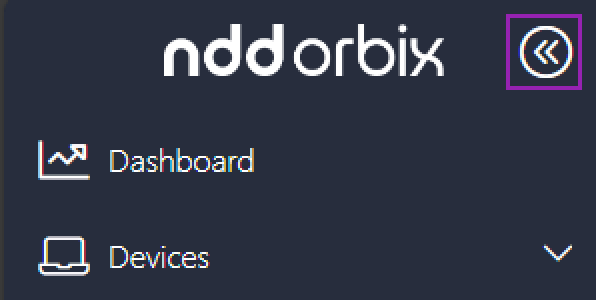
For menus with sub-menus, you can expand them by clicking above the main menu.
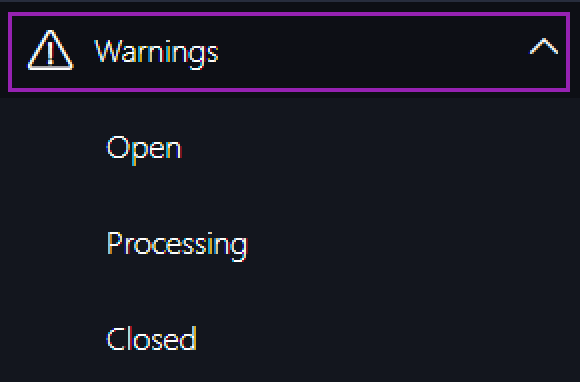
Right side menu
From the right-hand side menu of the NDD Orbix portal, you can change the access provider (if you are linked to more than one), change the display language, access or edit your registration information, or log out.
To expand the menu, click above your name, and to reduce the menu, click outside it.
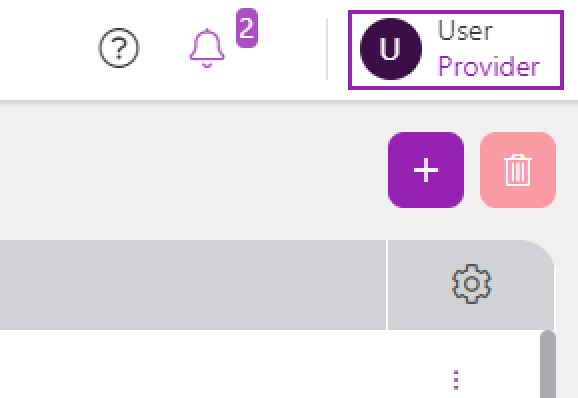
When you expand it, you can already see some registration information, such as your name and the name of the provider.
In addition, the following settings can be made:
Providers: if your user is registered with more than one provider, this section will be visible for changing to another linked provider. Click on the name of the desired provider and confirm the change by clicking Yes in the message box that appears. When you leave the NDD Orbix portal and access it again, you will automatically be directed to the last provider you accessed.
Language: allows you to change the language of the portal according to your preference.
My settings: allows you to edit your personal details, as well as some information relating to language and region.
Logout: to end the current session and leave the portal by logging out.