Force printer search
Search for printers at any time, according to the settings made, without the need to wait for the times defined in the daily search. This allows devices to be identified and registered immediately.
Who can use this feature
Users with the Admin or Installation management permissions
Instructions
Go to the Installations > Services menu
Click on the desired service to open its properties
Click on the Settings tab and Printer search
In Printer search, click on the Start button
Network printers
The printer search will start. The number of printers being found and synchronized will appear below.
If there is already a printer search process in progress due to the synchronization settings made, it will not be possible to start a new search until the process is finished.
When the search for all printers is complete, you will be informed below how many printers have been found and the Start button will be enabled again to signal completion.
Clicking the Close button will stop the search for printers. Synchronization will only take place on the printers found at the time of termination.
For the sync to be performed on all printers, wait for the search process to finish without clicking the Close button.
While the search for printers is being carried out, you can browse the NDD Orbix portal without the process being interrupted.
In the Printers tab, you can view the printers that are being or have been synchronized.
USB printers
The search for the USB printer connected to the computer will start.
If there is already a printer search process in progress due to the synchronization settings made, it will not be possible to start a new search until the process is finished.
When the printer search is finished, you will be informed below that the device has been found and the Start button will be enabled again to signal completion.
It is not possible to interrupt the search for USB printers.
While the printer search is being carried out, you can browse the NDD Orbix portal without the process being interrupted.
In the Printers tab, you can view the printer that has been synchronized.
{{component-feedback-article}}