Error importing network thermal printer search address file
Failure
When selecting the file for importing physical network address, search by unicast or broadcast addresses of network printers, the following error was displayed:
“An error occurred in the importation of the file, make sure there are no more columns and if the delimiter is correct (currently we use semicolon).”
Cause
The error can be caused by the following reasons:
Columns have been added in addition to those allowed.
There are characters not allowed between the addresses. The allowed characters are:
Letters
Numbers
Dot (
.)Colon (
:)Semicolon (
;)Slash (
/)
Solution
To import the addresses correctly, follow the steps below:
Click the + Add button under Physical network addresses, Search by unicast or Broadcast addresses
For the Broadcast addresses option to be available, the search for broadcast addresses must be activated.
Click on the Import CSV option
Download the import template at Download template
Fill in the CSV file with the IP addresses
Examples:
Physical network addresses:

Search by unicast:
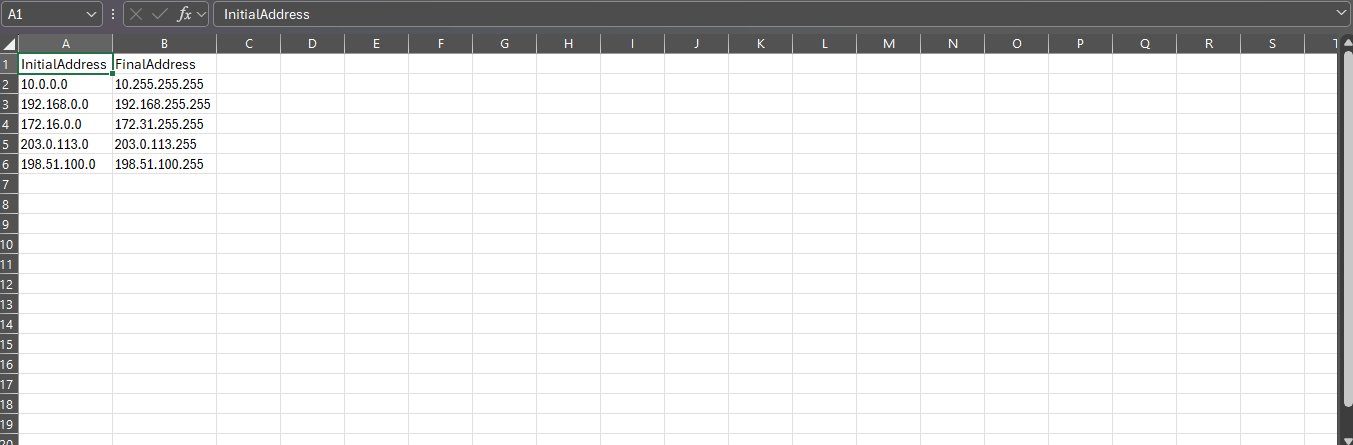
Broadcast addresses:
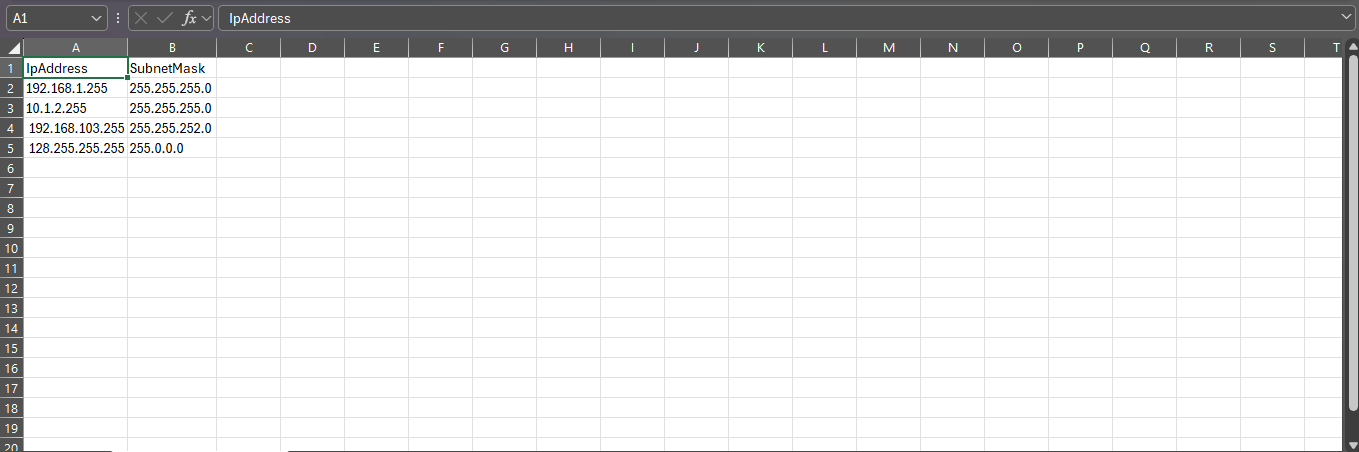
Check in the file that:
There are no additional columns beyond those allowed
There are no special characters not allowed in the addresses
Save the CSV file
The maximum file size allowed is 100kb.
Select or drag the CSV file to the portal
Click the Add button to upload the file and remain on the import screen or on the Add and Close button to upload the file and return to the register
Click the Save button
By following the template provided and ensuring that the file does not contain extra columns or characters that are not allowed, the addresses will be imported into the portal correctly, without errors.