Customized reports allow you to select only the columns and information relevant to your analysis, offering greater flexibility.
Unlike predefined reports, you must create and configure the report before generating it.
Instructions
Go to Reports > Custom
Create a customized report
Who can use this feature
Users with the Admin or Customized + Manage permissions
Click on the ✚ button in the top right corner
Enter a report name with a maximum of 50 characters
Select the report category
Enter a short description for the report, if desired
Select the desired report under Data source, as show below
Computer inventory
Informs the computers currently allocated to customers.
Meters (Line display)
This report informs, in lines, the production of the complete inventory of meters (initial and final) of the network and USB printers in the selected period.
In this report, each line corresponds to one printer's meter information.
To ensure the accuracy of the yield calculation, the system searches for the initial meter in the last available record up to 30 days before the start date of the requested period. For this reason, the initial reading date shown in the report may be earlier than the period entered. However, the yield value will always correctly reflect the requested period.
Meters (Column display)
Informs, in columns, the production of the complete inventory of system meters (initial and final) for the network and USB printers in the selected period.
In this report, each row corresponds to the data of one printer, and the data of the system meters (A4 Mono, A4 Color, A3 Mono, A3 Color and Scan) are presented in separate columns.
To ensure the accuracy of the yield calculation, the system searches for the initial meter in the last available record up to 30 days before the start date of the requested period. For this reason, the initial reading date shown in the report may be earlier than the period entered. However, the yield value will always correctly reflect the requested period.
Odometers (Column display)
Informs, in columns, the odometer data (initial and final) and the quantity of prints (initial and final) of the network and USB thermal printers in the selected period. Each line corresponds to the data of one printer.
The report allows you to choose the odometer unit of measurement between the manufacturer's default (uses the original unit provided by the printer, without conversion) or centimeters, meters or kilometers (automatically converts all units of measurement according to the selected option).
To ensure the accuracy of the yield calculation, the system searches for the initial odometer in the last available record within 30 days prior to the initial date of the requested period. Therefore, the initial reading date displayed in the report may be prior to the period entered. However, the yield value will always correctly reflect the requested period.
Exchanged supplies
Informs the exchanged supplies for network and USB printers for the selected period.
Supplies in use
Informs all supplies currently in use on network and USB printers.
Click on Select the columns for the report
Select the columns that will be displayed in the report in the side tab, at least one column must be selected
Click the Save button to add the selected columns
Click on Config the report filters
Configure the desired filters in the side tab, according to the chosen report and as shown below
Mandatory filters will be marked with a red asterisk. The others can be filled in to refine the report, but they are optional.
Customer name or Customer
To select a specific customer to retrieve the report data from. When no specific customer is selected, all customers' data will be retrieved.
Activity status
If All (active and inactive), Active (computers that are sending data) or Inactive (computers that have not sent data for more than 7 days).
Managed computers only
To show only managed or unmanaged computers.
Managed printers only
To show only managed or unmanaged printers. If you select No, unmanaged printers that have been produced in the selected period will also be displayed.
Managed thermal printers only
To show only managed or unmanaged thermal printers. If you select No, unmanaged thermal printers that have been produced in the selected period will also be displayed.
Monitored printers only
To show only monitored or unmonitored printers. If you select No, unmonitored printers that have been produced in the selected period will also be displayed.
Only supplies exchanged prematurely
To choose whether or not to filter only supplies that fit the load percentage configured in the provider's premature exchange rule.
Printer serial number
To search for a specific printer.
Site
To select a specific site to present the report data. When no specific site is selected, all sites will be displayed.
The sites available for selection will be based on the filtered Customer. So, if no customer is selected for filtering, it will not be possible to choose a specific site to filter the data.
Departament
To select a specific department to present the report data. When no specific department is selected, all departments' data will be displayed.
The departments available for selection will be based on the filtered Customer. So, if no customer is selected for filtering, it will not be possible to choose a specific department to filter the data.
Odometer measurement unit
To select the desired odometer measurement unit for searching report data, choose one of the following options:
Manufacturer default: the report will be generated based on the measurement unit provided by the thermal printer, without conversion.
Centimeter: the report will be generated converting all manufacturer default units of measure to centimeters.
Meter: the report will be generated converting all manufacturer default units of measure to meters.
Kilometer: the report will be generated converting all manufacturer default units of measure to kilometers.
Period or Closing date
To select the desired period to search for report data, being:
Exact date: select a specific date.
Period: select a period of dates.
Last X days: select to show data from the last 7 days, last 15 days or last 30 days.
Click the Save button to add the configured filters
Enable the option Do you want to make the report public? to make it visible to all users, or keep it disabled to make it visible only to you
Click the Save button to create the report
Generate a customized report after creation
Who can use this feature
Users with the Admin or Customized permissions
Locate the desired report
Click on the ⋮ button at the end of the line
Click on Open
Configure the desired filters in the side tab, according to the chosen report and as shown below
Mandatory filters will be marked with a red asterisk. The others can be filled in to refine the report, but they are optional.
Customer name or Customer
To select a specific customer to retrieve the report data from. When no specific customer is selected, all customers' data will be retrieved.
Activity status
If All (active and inactive), Active (computers that are sending data) or Inactive (computers that have not sent data for more than 7 days).
Managed computers only
To show only managed or unmanaged computers.
Managed printers only
To show only managed or unmanaged printers. If you select No, unmanaged printers that have been produced in the selected period will also be displayed.
Managed thermal printers only
To show only managed or unmanaged thermal printers. If you select No, unmanaged thermal printers that have been produced in the selected period will also be displayed.
Monitored printers only
To show only monitored or unmonitored printers. If you select No, unmonitored printers that have been produced in the selected period will also be displayed.
Only supplies exchanged prematurely
To choose whether or not to filter only supplies that fit the load percentage configured in the provider's premature exchange rule.
Printer serial number
To search for a specific printer.
Site
To select a specific site to present the report data. When no specific site is selected, all sites will be displayed.
The sites available for selection will be based on the filtered Customer. So, if no customer is selected for filtering, it will not be possible to choose a specific site to filter the data.
Departament
To select a specific department to present the report data. When no specific department is selected, all departments' data will be displayed.
The departments available for selection will be based on the filtered Customer. So, if no customer is selected for filtering, it will not be possible to choose a specific department to filter the data.
Odometer measurement unit
To select the desired odometer measurement unit for searching report data, choose one of the following options:
Manufacturer default: the report will be generated based on the measurement unit provided by the thermal printer, without conversion.
Centimeter: the report will be generated converting all manufacturer default units of measure to centimeters.
Meter: the report will be generated converting all manufacturer default units of measure to meters.
Kilometer: the report will be generated converting all manufacturer default units of measure to kilometers.
Period or Closing date
To select the desired period to search for report data, being:
Exact date: select a specific date.
Period: select a period of dates.
Last X days: select to show data from the last 7 days, last 15 days or last 30 days.
Click the Generate button to generate the report on the same page or Generate in new tab to generate the report in another browser tab
Export a customized report in CSV
Who can use this feature
Users with the Admin or Customized + Export permissions
Select the desired report
Click the 🡣 button in the top right corner
Configure the desired filters in the side tab, according to the chosen report and as shown below
Mandatory filters will be marked with a red asterisk. The others can be filled in to refine the report, but they are optional.
Customer name or Customer
To select a specific customer to retrieve the report data from. When no specific customer is selected, all customers' data will be retrieved.
Activity status
If All (active and inactive), Active (computers that are sending data) or Inactive (computers that have not sent data for more than 7 days).
Managed computers only
To show only managed or unmanaged computers.
Managed printers only
To show only managed or unmanaged printers. If you select No, unmanaged printers that have been produced in the selected period will also be displayed.
Managed thermal printers only
To show only managed or unmanaged thermal printers. If you select No, unmanaged thermal printers that have been produced in the selected period will also be displayed.
Monitored printers only
To show only monitored or unmonitored printers. If you select No, unmonitored printers that have been produced in the selected period will also be displayed.
Only supplies exchanged prematurely
To choose whether or not to filter only supplies that fit the load percentage configured in the provider's premature exchange rule.
Printer serial number
To search for a specific printer.
Site
To select a specific site to present the report data. When no specific site is selected, all sites will be displayed.
The sites available for selection will be based on the filtered Customer. So, if no customer is selected for filtering, it will not be possible to choose a specific site to filter the data.
Departament
To select a specific department to present the report data. When no specific department is selected, all departments' data will be displayed.
The departments available for selection will be based on the filtered Customer. So, if no customer is selected for filtering, it will not be possible to choose a specific department to filter the data.
Odometer measurement unit
To select the desired odometer measurement unit for searching report data, choose one of the following options:
Manufacturer default: the report will be generated based on the measurement unit provided by the thermal printer, without conversion.
Centimeter: the report will be generated converting all manufacturer default units of measure to centimeters.
Meter: the report will be generated converting all manufacturer default units of measure to meters.
Kilometer: the report will be generated converting all manufacturer default units of measure to kilometers.
Period or Closing date
To select the desired period to search for report data, being:
Exact date: select a specific date.
Period: select a period of dates.
Last X days: select to show data from the last 7 days, last 15 days or last 30 days.
Click on the Export button
Once the report has been generated, it will be available in the notifications tab for download.